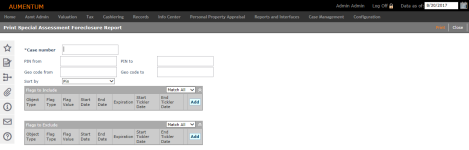Special Assessment Foreclosure Report
Navigate:  Tax > Delinquents > Delinquent Reports > Special Assessment Foreclosure Report > Print Special Assessment Foreclosure Report
Tax > Delinquents > Delinquent Reports > Special Assessment Foreclosure Report > Print Special Assessment Foreclosure Report
Description
Print a report listing the tax bills with special assessment charges that are part of a court case.
Steps
-
Enter the report options:
-
Enter the Case number you want to print the report for. If you do not know the case number, search for it on the Search for Cases screen.
-
Enter a PIN from and to range to narrow the results.
-
Enter a Geo code from and Geo code to range to narrow the results.
-
Select the sort order for the report from the Sort by field. You can choose to sort by PIN or by geo code.
-
-
Select flags in the Flags to Include grid to determine which cases will be included in the search results.
EXAMPLE
-
Select flags in the Flags to Exclude grid to determine which revenue objects will be excluded from the search results.
-
Follow the same steps as for the Flags to Include grid to add flags until the list is complete.
-
Select match all or match any. This specifies whether or not an object has to have all the flags or any of the flags attached to it to be excluded from the search.
-
If all, then the search will exclude from the results bills that match all flags in the grid.
-
If any, then the search will exclude any bills that have any one of the flags in the grid.
-
Select the Schedule date and time when you want to process your report. The default date and time is set when you open the task.
-
Click Print to generate your report. Use Monitor Batch Processes to track the progress of the report. After the print file is generated, you can print the reports.
|
PIN |
Flags Applied to PIN |
Flags to Include Grid Settings |
Will PIN be returned in the search? |
|
101 |
Bankruptcy - Chapter 7 |
Match All: |
Yes, matches the criteria for inclusion |
|
102 |
Bankruptcy - Chapter 7 |
Match All: |
No, does not meet criteria for inclusion |
|
103 |
Bankruptcy - Chapter 7 |
Match Any: |
Yes, matches the criteria for inclusion |
|
104 |
none |
Match Any: |
No, does not meet criteria for inclusion |
EXAMPLE
|
PIN |
Flags Applied to PIN |
Flags to Exclude Grid Settings |
Will PIN be returned in the search? |
|
101 |
Bankruptcy - Chapter 7 |
Match All: |
No, it meets the criteria for exclusion |
|
102 |
Bankruptcy - Chapter 7 |
Match All: |
Yes, does not meet criteria for exclusion |
|
103 |
Bankruptcy - Chapter 7 |
Match Any: |
No, it meets the criteria for exclusion |
|
104 |
none |
Match Any: |
Yes, does not meet criteria for exclusion |
Report Sample
Special Assessment Foreclosure Report