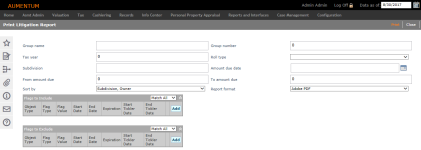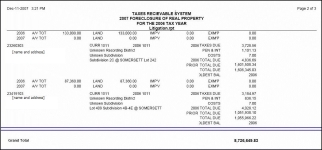Litigation Report
Navigate:  Tax > Delinquent > Reports > Litigation Report
Tax > Delinquent > Reports > Litigation Report
Description
Select from the available choices for the Litigation report. The report shows litigation case and claim information, including the oldest tax year that has an amount due, and totals for taxes, penalties, interest and fees.
IMPORTANT: You must have value types set up properly in order to successfully run this report. Contact your Aumentum Support representative for assistance.
Steps
-
Type or select the options for your report. Use more criteria to pin-point results. Use fewer to return more information.
NOTE: Use only search criteria that can give you results. If you do not get results from your search, then nothing matched your search criteria. For example, if you search by subdivision and do not get any results, then that subdivision is not associated with any of cases you are searching through.
-
Group name - Report on a single group by using the group name as a selection method. Leave blank for all groups. If you do not specify a group, you must specify a tax year.
-
Group number - Alternately, use the group number instead of the name. You do not need both.
-
Tax year - Type the tax year. The current tax year is the default. If you want all bills of the group to print, leave the tax year blank or enter 0 (zero). You must include the tax year unless you specify a group name or number.
NOTE: The tax year is used for comparison on tax year of the bills in the group.
If a group has 2006 and 2008 bills and you enter 2008, only the 2008 bills will print.
If a group has 2006 bills and you enter 2008 bills, no bills will print. -
Roll type - Select one roll type, such as real property or special assessment, or leave blank for all.
-
Subdivision - Type a subdivision name or leave blank to select all subdivisions.
-
Amount due date - Restrict the report to a single deadline with this option; select from the date picker.
-
From/To Amount due - Selects a range of current amounts due. Amount due is as of the current date.
EXAMPLE: Bob’s current amount due is 10.00. The amount due range is 15 to 25.
-
The search request does not match Bob's delinquent bill current amount due, and it will not be shown on the report.
-
Select the Sort by option to determine the grouping of data on the report.
-
Select the Format options for the type of report file to generate.
-
-
Select flags in the Flags to Include grid to determine which cases will be included in the search results.
EXAMPLE
-
Select flags in the Flags to Exclude grid to determine which revenue objects will be excluded from the search results.
-
Follow the same steps as for the Flags to Include grid to add flags until the list is complete.
-
Select match all or match any. This specifies whether or not an object has to have all the flags or any of the flags attached to it to be excluded from the search.
-
If all, then the search will exclude from the results bills that match all flags in the grid.
-
If any, then the search will exclude any bills that have any one of the flags in the grid.
-
Select the Schedule date and time when you want to process your report. The default date and time is set when you open the task.
-
Click Print to generate your report. Use Monitor Batch Processes to track the progress of the report. After the print file is generated, you can print the reports.
|
PIN |
Flags Applied to PIN |
Flags to Include Grid Settings |
Will PIN be returned in the search? |
|
101 |
Bankruptcy - Chapter 7 |
Match All: |
Yes, matches the criteria for inclusion |
|
102 |
Bankruptcy - Chapter 7 |
Match All: |
No, does not meet criteria for inclusion |
|
103 |
Bankruptcy - Chapter 7 |
Match Any: |
Yes, matches the criteria for inclusion |
|
104 |
none |
Match Any: |
No, does not meet criteria for inclusion |
EXAMPLE
|
PIN |
Flags Applied to PIN |
Flags to Exclude Grid Settings |
Will PIN be returned in the search? |
|
101 |
Bankruptcy - Chapter 7 |
Match All: |
No, it meets the criteria for exclusion |
|
102 |
Bankruptcy - Chapter 7 |
Match All: |
Yes, does not meet criteria for exclusion |
|
103 |
Bankruptcy - Chapter 7 |
Match Any: |
No, it meets the criteria for exclusion |
|
104 |
none |
Match Any: |
Yes, does not meet criteria for exclusion |
Report Sample
Litigation Report
Tips
Note that recording and subdivision information will not display in the Litigation report unless the information is available in the cadastre.
Use the Case report to print case and claim information by number or case date.
The header name comes from the System application setting "County Name".