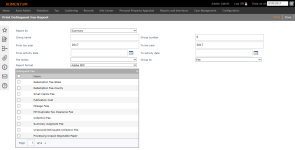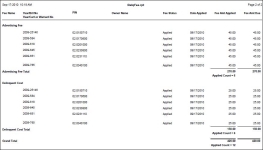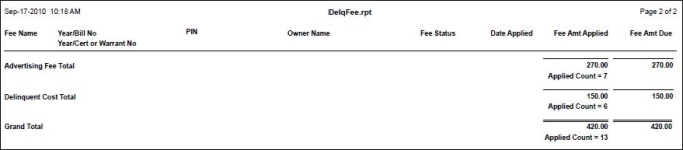Fee Report
Navigate:  Tax > Delinquents > Reports > Fee Report > Print Delinquent Fee Report
Tax > Delinquents > Reports > Fee Report > Print Delinquent Fee Report
Description
Print a report of the delinquent fees that have been added to tax bills. The report is generated as a batch process.
Steps
-
Type in or select the parameters that define the contents of your report.
-
Report by - Choose either a Detailed report or a Summary report.
-
Group name - Type the group name to see flags of only that group.
-
Group number - Alternately, use the group number to see flags of a specific group. You do not need both name and number.
-
Tax year range - You can report on more than one tax year by entering a beginning and ending year. If you want all bills of the group to print, leave the tax year blank or enter 0 (zero).
NOTE: The tax year is used for comparison on tax year of the bills in the group. If a group has 2006 and 2008 bills and you enter 2008, only the 2008 bills will print. If a group has 2006 bills and you enter 2008 bills, no bills will print.
-
Activity date range - You can use a date range during which the fee was active.
-
Fee status - Select the status, such as a fee that has been calculated only or a fee that has been applied.
-
Group by - The report can group items by either the type of fee or by the recording district of the revenue object.
-
Recording district - Grouped first by recording district, then by fee status of Calculated, then by fee status of Applied. This option is available only if the application setting is set to use recording district.
-
Fee - Grouped by fee.
-
Report format for the report. The format defaults to your preference choice in Configuration > Security and User Maintenance > Preferences.
-
Adobe PDF - PDF file is viewed with the freeware Adobe Reader.
-
HTML - HTML file is viewed in a browser, such as Microsoft Internet Explorer.
-
MS Excel - XLS file is a spreadsheet viewed in Microsoft Excel.
-
MS Word - DOC file is viewed in Microsoft Word.
-
Plain Text - TXT file is viewed in any text editor, such as MS Notepad, or MS Word.
-
Rich Text - RTF file is viewed in MS Word or a text editor, such as MS Notepad.
-
-
Select one or more of the Delinquent Fees to report on. To include all fees, select the checkbox at the top of the list.
NOTE: The available fees are those fees set up in Fee Maintenance or designated as a Delinquent fee.
-
Click Print to send the report request to batch processing. You can view the status on the Monitor Batch Processes screen.
Report Sample
Delinquent Fee Detail Report
Delinquent Fee Summary Report