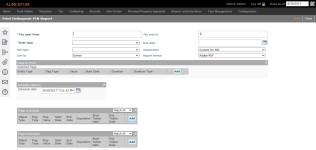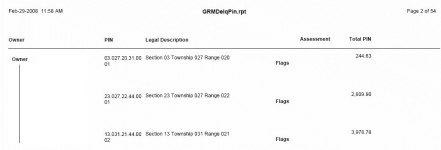Delinquents by PIN
Navigate:  Tax > Delinquent > Reports > Delinquents by PIN
Tax > Delinquent > Reports > Delinquents by PIN
Description
Print a consolidated report by PIN to show outstanding balances, with the full balance due for all tax years. The report runs as a batch process and can be selected by flags to include or exclude. (Virginia - This report is used as the Attorney Listing.)
Steps
-
On the Print Delinquent PIN Report screen, select the options for your report:
-
Enter the From tax year and To tax year for delinquent bills you want to include on your report.
NOTE: The tax year is used for comparison on tax year of the bills in the group.
If a group has 2006 and 2008 bills and you enter 2008, only the 2008 bills will print on your report.
If a group has 2006 bills and you enter 2008 bills, no bills will print on your report. -
Select a Date type, such as bill date, penalty date, due date, or any listed.
-
Enter the Due date.
-
Choose the Roll type, such as real property.
-
Enter the Assessment year. You can choose Current for PIN or Assessment year of tax bill.
-
Choose the Sort by option for the report, such as owner or PIN.
-
Select the Report format, such as Adobe PDF or Word DOC, if you want a different format than the default from your user setting.
-
-
Click Add in the Flags to Print grid to determine which flags will be shown in the report.
NOTE: Even if you use other flags to include in the lower panel, the only flags that are actually printed in the report are the ones listed here.
-
Enter the flag settings. Only flags meeting all the criteria in the row will be considered in the search.
-
Entity type - The type of object a flag is attached to. Available types are revenue object, tax bill, and legal party for the current owner.
-
Flag type and flag value - The general type (such as Bankruptcy) and specific value (such as Chapter 11)
-
Other fields of the flag control are not currently used for this report.
-
Click Apply to return to the grid.
-
Continue to add flags until the list is complete.
-
- Select the Schedule date and time when you want to process your report. The default date and time is set when you open the task.
- Select flags in the Flags to Include grid to determine which cases will be included in the search results.
- Select flags in the Flags to Exclude grid to determine which revenue objects will be excluded from the search results.
- Follow the same steps as for the Flags to Include grid to add flags until the list is complete.
- Select match all or match any. This specifies whether or not an object has to have all the flags or any of the flags attached to it to be excluded from the search.
- If all, then the search will exclude from the results bills that match all flags in the grid.
- If any, then the search will exclude any bills that have any one of the flags in the grid.
-
Select the Schedule date and time when you want to process your report. The default date and time is set when you open the task.
-
Click Print to generate your report. Use Monitor Batch Processes to track the progress of the report. After the print file is generated, you can print the reports.
EXAMPLE
|
PIN |
Flags Applied to PIN |
Flags to Include Grid Settings |
Will PIN be returned in the search? |
|
101 |
Bankruptcy - Chapter 7 |
Match All: |
Yes, matches the criteria for inclusion |
|
102 |
Bankruptcy - Chapter 7 |
Match All: |
No, does not meet criteria for inclusion |
|
103 |
Bankruptcy - Chapter 7 |
Match Any: |
Yes, matches the criteria for inclusion |
|
104 |
none |
Match Any: |
No, does not meet criteria for inclusion |
EXAMPLE
|
PIN |
Flags Applied to PIN |
Flags to Exclude Grid Settings |
Will PIN be returned in the search? |
|
101 |
Bankruptcy - Chapter 7 |
Match All: |
No, it meets the criteria for exclusion |
|
102 |
Bankruptcy - Chapter 7 |
Match All: |
Yes, does not meet criteria for exclusion |
|
103 |
Bankruptcy - Chapter 7 |
Match Any: |
No, it meets the criteria for exclusion |
|
104 |
none |
Match Any: |
Yes, does not meet criteria for exclusion |
Report Sample
Delinquent by PIN Report
Tips
Legal Party flags are included only if placed on current owner.