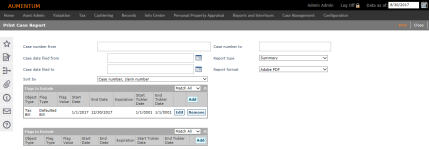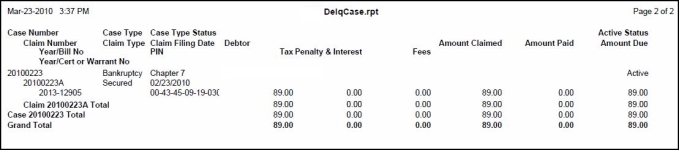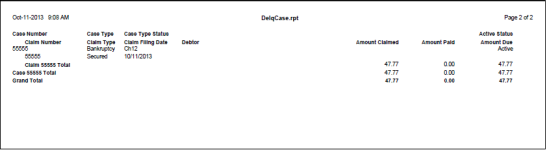Case Report
Navigate:  Tax > Delinquent > Reports > Case Report
Tax > Delinquent > Reports > Case Report
Description
Select from the available choices for the Case report. The report shows litigation case and claim information, including tax, penalties, interest, fees, the amount claimed, amount paid, amount due, and totals. The report can be run in detail or summary.
Steps
-
Enter the report criteria:
-
Case number from/to - Select a range of case numbers by entering the beginning and ending number to include. For a single case, type the number in the from field.
-
Case date filed from/to - Select a range of case dates by selecting a beginning and ending date from the date pickers.
-
Report type - Select either the summary or detail report. The detail report shows a line item for each delinquent tax bill attached to the case.
-
Select the Report format for the report.
-
Select the Sort by option to determine the grouping of data on the report.
-
-
Select flags in the Flags to Include grid to determine which cases will be included in the search results.
-
Select flags in the Flags to Exclude grid to determine which revenue objects will be excluded from the search results.
-
Follow the same steps as for the Flags to Include grid to add flags until the list is complete.
-
Select match all or match any. This specifies whether or not an object has to have all the flags or any of the flags attached to it to be excluded from the search.
-
If all, then the search will exclude from the results bills that match all flags in the grid.
-
If any, then the search will exclude any bills that have any one of the flags in the grid.
- Click Print to generate your report. You advance to the Monitor Batch Processes screen, where you can track the progress of the batch report.
EXAMPLE
|
PIN |
Flags Applied to PIN |
Flags to Include Grid Settings |
Will PIN be returned in the search? |
|
101 |
Bankruptcy - Chapter 7 |
Match All: |
Yes, matches the criteria for inclusion |
|
102 |
Bankruptcy - Chapter 7 |
Match All: |
No, does not meet criteria for inclusion |
|
103 |
Bankruptcy - Chapter 7 |
Match Any: |
Yes, matches the criteria for inclusion |
|
104 |
none |
Match Any: |
No, does not meet criteria for inclusion |
EXAMPLE
|
PIN |
Flags Applied to PIN |
Flags to Exclude Grid Settings |
Will PIN be returned in the search? |
|
101 |
Bankruptcy - Chapter 7 |
Match All: |
No, it meets the criteria for exclusion |
|
102 |
Bankruptcy - Chapter 7 |
Match All: |
Yes, does not meet criteria for exclusion |
|
103 |
Bankruptcy - Chapter 7 |
Match Any: |
No, it meets the criteria for exclusion |
|
104 |
none |
Match Any: |
Yes, does not meet criteria for exclusion |
Report Sample
Case Report Detail
Case Report Summary
Tips
Use the Litigation report to print case and claim information by delinquent group.
Use only search criteria that can give you results. If you do not get results from your search, then nothing matched your search criteria. For example, if you search by case date filed and do not get any results, then that case date does not match the case numbers you are searching through.