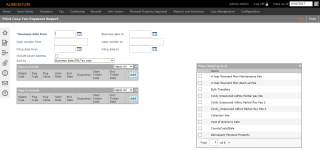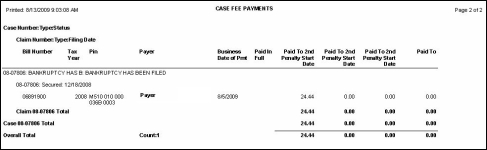Case Fee Payment Report
Navigate:  Tax > Delinquents > Reports > Case Fee Payment Report > Print Case Fee Payment Report
Tax > Delinquents > Reports > Case Fee Payment Report > Print Case Fee Payment Report
Description
Print a report detailing fee payments made on tax bills that are part of a case. Payments must have been made in Cashiering that were allocated to the tax bill fee. These payments do not have to be posted to print on the report.
Steps
-
Enter the date ranges you want to include in the report:
-
Business date from and business date to -
-
Case number from and case number to -
-
Filing date from and filing date to -
-
-
Select if you want to include the payer address in the report.
-
Select the order you want the report sorted by.
-
Select flags in the Flags to Include grid to determine which cases will be included in the search results.
-
Follow the same steps as for the Flags to Include grid to add flags until the list is complete.
-
Select match all or match any. This specifies whether or not an object has to have all the flags or any of the flags attached to it to be excluded from the search.
-
If all, then the search will exclude from the results bills that match all flags in the grid.
-
If any, then the search will exclude any bills that have any one of the flags in the grid.
-
-
Select Fees to include on the report. NOTE: You can only select up to four fees at a time.
-
Click Print. You advance to the Monitor Batch Processes screen.
|
PIN |
Flags Applied to PIN |
Flags to Include Grid Settings |
Will PIN be returned in the search? |
|
101 |
Bankruptcy - Chapter 7 |
Match All: |
Yes, matches the criteria for inclusion |
|
102 |
Bankruptcy - Chapter 7 |
Match All: |
No, does not meet criteria for inclusion |
|
103 |
Bankruptcy - Chapter 7 |
Match Any: |
Yes, matches the criteria for inclusion |
|
104 |
none |
Match Any: |
No, does not meet criteria for inclusion |
Select flags in the Flags to Exclude grid to determine which revenue objects will be excluded from the search results.
EXAMPLE
|
PIN |
Flags Applied to PIN |
Flags to Exclude Grid Settings |
Will PIN be returned in the search? |
|
101 |
Bankruptcy - Chapter 7 |
Match All: |
No, it meets the criteria for exclusion |
|
102 |
Bankruptcy - Chapter 7 |
Match All: |
Yes, does not meet criteria for exclusion |
|
103 |
Bankruptcy - Chapter 7 |
Match Any: |
No, it meets the criteria for exclusion |
|
104 |
none |
Match Any: |
Yes, does not meet criteria for exclusion |
Report Sample
Case Fee Payment Report