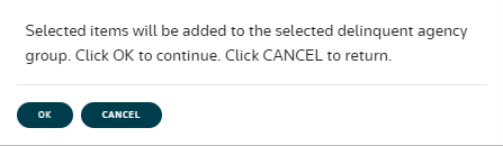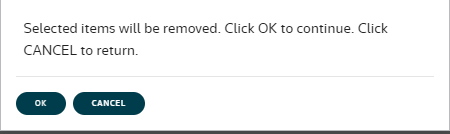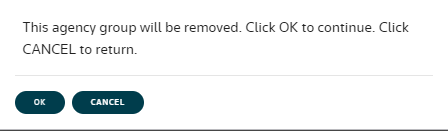Agency Group Creation
Navigate:  Tax > Delinquent > Groups > Agency Group Creation
Tax > Delinquent > Groups > Agency Group Creation
Description
California customers can use this program to create groups of agencies to which Delinquent and Tax Sale correspondence can be sent. This is primarily to be used for Agency Mailings related to Agreement of Sale types of Property Sales. The agency mailing can be processed from a delinquent group in Delinquent Group Management or a Tax Sale from Property Sale Maintenance.
To create an Agency Mailing, setup the group of agencies per instructions below. Then configure a Word mail merge template of the correspondence to be sent. Use the Property Sale Agency Mailing data service for the correspondence. Configure the Report Setup for this correspondence. Once this is complete, the Agency Mailing Correspondence that was created will appear when the Correspondence Icon ![]() is clicked from within a property sale in Property Sale Maintenance.
is clicked from within a property sale in Property Sale Maintenance.
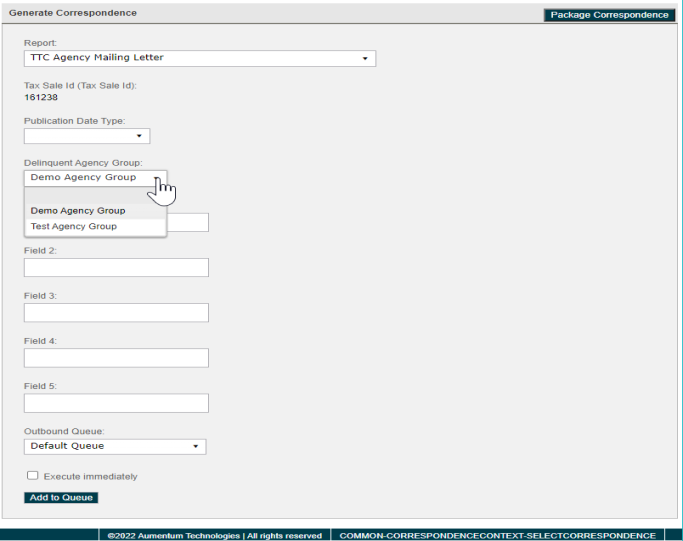
Steps
To create an Agency Group:
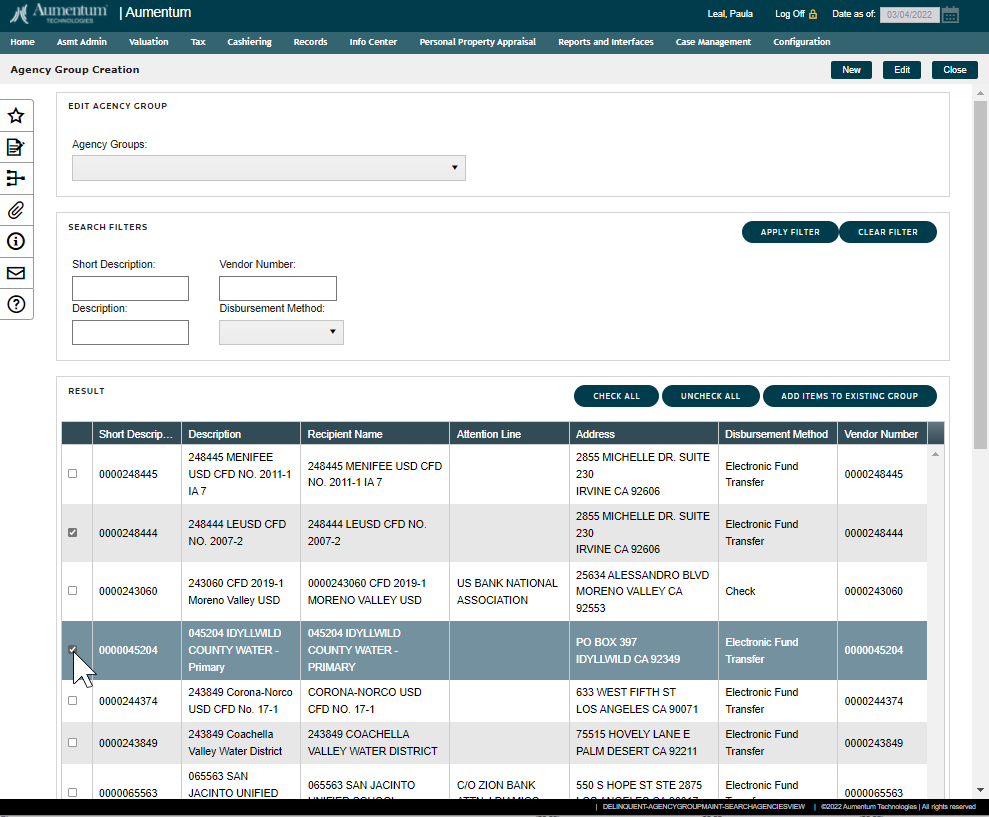
-
Access the Agency Group Creation page. The results grid at the bottom of the page will return all agency's that have been configured in the distribution setup screens. The user will navigate through the listed items and select the agencies that will be included in the group to be created by checking the box to the left of each agency.
-
Next, click the New button to add the selected agencies to the list.
-
Enter the name of the group being created in the Agency Group Name field.
-
Click Save, to save the group and then click Previous to return to the Agency Group Creation page or Close to exit the program.

Steps to Add Agencies to Existing List
Access the Agency Group Creation page.
-
Click the drop-down selection arrow in the Agency Groups field and select the Agency Group to be changed.
-
Next, navigate through the Results list to find the Agency(s) to be added. Click in the checkbox to the left of the agency row(s) to be added.
-
Then, click the Add Items to Existing Group button above the Agencies Listing.
-
The following pop-up will appear. Click OK to continue with the change or Cancel to abort the change.
-
-
If you click OK, the Edit Agency Group page will appear. Review changes to ensure the group is correct and then click Save.
-
Click Previous to return to the Agency Group Creation page or Close to exit the program.
-
Click the drop-down selection arrow in the Agency Groups field and select the Agency Group to be changed.
-
Next, Click the Edit button in the upper right corner of the page.
-
Then, review the agencies listed and select those to be removed from the group.
-
Click the Remove Selected Items button to remove the Agencies that were checked.
-
The following pop-up will appear. Click OK to continue with the change or Cancel to abort the change.
-
-
If you click OK, the Edit Agency Group page will appear and the removal will be saved. Review changes to ensure the group is correct and then click Previous to return to the Agency Group Creation page or Close to exit the program.
Steps to Remove Agencies from Existing List
Access the Agency Group Creation page.
Steps to Remove an Agency Group
-
Access the Agency Group Creation page.
-
Click the drop-down selection arrow in the Agency Groups field and select the Agency Group to be removed.
-
Next, Click the Edit button in the upper right corner of the page.
-
Review to ensure the group displayed is the one to be removed.
-
Click the Remove button int he upper right corner of the page.
-
The following pop-up will appear. Click OK to continue with the change or Cancel to abort the change.
-
-
If you click OK, the Agency Group Creation page will appear and removed group will no longer be available in the Agency Groups drop-down selections.
-
Click Close to exit the program.
Prerequisites
Tax > Distribution > Setup > Agencies need to be created prior to creating Agency Groups.
For Agency Mailing Correspondence the Publication Date options are pulled from the Other Sale Dates added to the Property Sale.