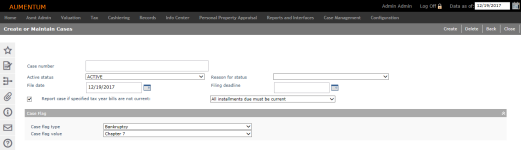Case Maintenance
Navigate:  Tax > Delinquent > Case Maintenance
Tax > Delinquent > Case Maintenance
Description
The Case Maintenance task includes defining and managing court cases, such as bankruptcy and litigation cases, attaching a debtor’s property and outstanding debt to claims within the case, associating parties, and printing the Proof of Claim. Flags are applied to the tax bill and optionally also to the primary owner legal party and revenue object.
Steps
- On the Search for Cases screen, enter your search criteria and click Search.
- On the Create or Maintain Cases screen, enter or select information for the case and click Create in the Command Item bar.
- In the Case Flag panel, make selections from the drop-down lists.
- In the Apply Flag to Objects panel, select the checkbox for one or more flags, if applicable.
- In the Parties panel, click Add.
- On the Maintain Case Parties screen, enter your search criteria and click Search.
- In the Legal Party Search Results panel, select the checkbox for one or more legal parties and click Finish in the Command Item bar.
- In the Parties panel, click Edit for an item in the grid.
- Update the Litigant Name and Party Type as needed, and select the checkbox to identify the Prime Debtor.
- Click Apply to save your changes.
-
In the Claims panel, click Add.
- On the Maintain Case Claim screen, you can add or change claims associated with the case, and associate tax bills with the claim.
-
In the Included Bills panel, click Add Bill to open the Search for Bills to Attach to a Claim screen to find the tax bills to associate with the claim.
OR
Click Add Bill From Group to open the Delinquent Search screen to find the tax bills to associate with the claim.
-
Once you have selected a group, you advance to the Select Bill for Claim screen where you can select bills from the group.
-
Click View All Bills to open the Edit Bill for Claim screen to edit the interest percentage of the bill, or to delete a bill from the claim
-
In the Payment Plan Info panel, click Maintain Payment Plan Info to Select Bills for Payment Plan and Manage Installments for the payment plan if no payment plan has been set up. If a payment plan has been set up, you advance to the View Payment Plan Details screen.
- Click Save in the Command Item bar.
- Click Return to go back to the Create or Maintain Cases screen. Or, click Cancel to discard your changes and return to the Create or Maintain Cases screen.
- In the User Defined Fields panel, enter applicable data as needed.
- Click Save in the Command Item bar.
OR
Click New in the Command Item bar.
NOTE: After you click Create, the steps are the same as when editing a case.
OR
 Click here to learn how to add UDFs.
Click here to learn how to add UDFs.
Click Configuration > User-Defined Fields.
In the Search for User-Defined Fields screen, select Tax Delinquents from the Module drop-down list and click Search.
In the Search Results panel, click on a label.
In the Maintain User-Defined Field screen, enter or select the required information.
Click Save, then click Close in the Command Item bar.
Common Actions
(From the Create or Maintain Cases screen)
Payment History – Opens the View Case Payment History screen where you can see the details of payments made for the case.
(From the Maintain Case Claim screen)
Print Proof of Claim – Opens the Print Proof of Claim screen where you can set the parameters for and print the Proof of Claim, Estimated Proof of Claim, or a blank form.
View Payment Plan Details – Opens the Edit Payment Plan screen where you can see the specifics of the existing payment plan.
Enter Redemption Amounts – Opens the Enter Redemption Amounts screen where you can add or update PINs and amounts.
Tips
Access bankruptcy/case correspondences via the Correspondence icon in the sidebar.
- Select dq - Court Case Notice from the Report drop-down list. This is set up via Reports and Interfaces > Correspondence > Setup > Report Setups.
Start a new case when you have received the notification from the Bankruptcy Court, such as the Notice of Commencement.
Only one filing is permitted per case.
Flags and systypes used here and must be set up prior to using in Case Maintenance:
-
Case status - Active and Closed are the only statuses allowed.
-
Case Active Status Reason - Additions are allow to the reason list.
-
Case type - Flags, which use the Systype setup of flag type; flag types in turn use the Systype setup of flag value.
Flags must be set up (Configuration > Flag Setup) with the entity types that you want to assign: tax bill, legal party, and revenue object. Flags must also be of the flag type and flag value you want to use.
Bills are automatically flagged appropriately, according to the case type and case status. When bills are removed from a claim, the flags are automatically removed.
The total amount includes claim estimates added on Maintain Case Claim.
Prerequisites
Configuration Menu
-
Application Settings
All of these System settings are used for the Proof of Claim:
Court District - used as default for United States Bankruptcy Court.
County name and office holder name - name of creditor
Tax commissioner delivery address - address of creditor
Tax commissioner city, state, zip code - address of creditor -
Systypes
Flag Setup: Flag type, Flag value
Court Case Active Status ReasonIMPORTANT: You must be certain after establishing the systypes that the flags with the appropriate flag type and flag value combinations are set up (Configuration > Flag Setup); associate the flags to entities (object types) and click SAVE. If there is not a flag set up, this error message will display on Create or Maintain Cases: "Flagheader is missing for case flag type."
-
Set up flags defined with the entity type of tax bill.
-
Add flags with entity types of revenue object and legal party, if you want the flags of Case Maintenance to also be applied to those entities.
Tips
Normally when a flag is saved in flag maintenance it creates a row in flag header. This query can verify the presence of the flag header row, if flag behavior is not as expected:
Select * from flag header where fhtype = (systypeid of the flag)