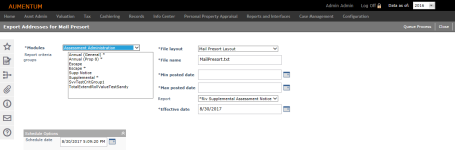Export Addresses for Mail Presort
Navigate:  Billing > Mail Presort Interface > Mail Presort File Export
Billing > Mail Presort Interface > Mail Presort File Export
Description
Export the name and address data for tax bills to send to a third party mail sorting application to sort addresses according to postal standards for optimal postal rates. After sorting by the third party software, you can import it back into the database and print the tax bills in the applicable order.
Steps
-
Select the Report criteria groups you want to export tax bill data for.
-
Select the File layout used for this file.
-
Enter a File name.
-
Select the Tax roll for which to export bill addresses.
-
Select the Report format to use.
-
Enter the Effective date, which will determine the legal party roles the bills will be sent to and the correct mailing address for each party.
-
Set the Schedule date and time for the process. The default date and time are set when you open the task.
-
Click Queue Process to submit the process to the queue. The Monitor Batch Processes screen appears (from where you can view batch process details). It begins processing as soon as the queue is open after the selected start date and time. When the process is complete, you are able to access the file from the View Batch Process Details screen to send it to the mail presort software.
NOTE: A report notifies you of successful completion and the number of addresses exported after the export completes.
-
Click Close to end the task.
Common Actions
To search for batch processes that are in progress or that are completed, click Check Batch Status. You advance to the Monitor Batch Process screen.
Select Criteria Group Setup to edit criteria group setup.
Click Report Setup to update the report types used in the Billing module.
Select Mail Presort Import to import the presort file you exported and edited.
Tips
The tax rolls displayed are limited to those set up for the effective tax year selected.