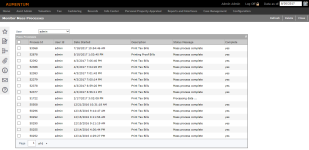Monitor Mass Processes
Navigate:  Tax > Billing
> Bill Processing > View Mass Processing
Tax > Billing
> Bill Processing > View Mass Processing
Description
NOTE: This screen is also displayed automatically when you select the Generate bill key checkbox on the Print or Export Tax Bills screen. The index file is named ElectronicDeliveryIndex.xml. Additionally, all electronic bills are included in the standard BillKey.txt file, at the end. Also, Legal Party Name is included in this file. When you select this checkbox you navigate to the Monitor Mass Processes screen when you click Queue Process. There is an additional Electronic delivery status label below the Status, which includes the following messages:
-
Waiting for mass process to complete until the process completes
-
No eGov registrations were found if the process completes and there were no legal parties configured for e-bills
-
Ready to queue to eGov if it completes and there were legal parties configured and "Queue electronic bills to monitor eGov" was not checked
-
Sent __ files to eGov if it completes and there were legal parties configured and "Queue electronic bills to eGov" was checked
SETUP: See Billing, Billing Setup, and Mass Bill Print and Export for any applicable prerequisites, dependencies and setup information for this task.
Steps
-
On the Monitor Mass Processes screen, your user name and the mass processes you generated are displayed by default. Optionally, make a selection from the User drop-down list.
-
Select a process to view it by ranges and access output reports and files in View Mass Process Ranges.
-
Select a process and click Delete to remove it from the database.
-
Click Close to end the task.
Common Actions
View Batch Processes – Opens the Monitor Batch Processes screen, a single batch process for the entire billing run will be displayed there, as well as separate batches for each range.