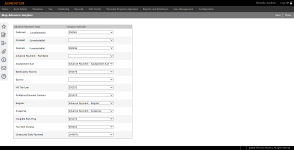Advance Surplus Mapping
Navigate:  Tax > Accounts Receivable > Setup > Advance Surplus Mapping
Tax > Accounts Receivable > Setup > Advance Surplus Mapping
Description
Map advance surplus subcodes to the advance payment type.
Steps
-
On the Map Advance Surplus screen, make a selection from the Surplus Subcode drop-down lists as they apply to the Advance Payment Type.
-
Click Save.
-
Click Close to end the task.
-
Dependencies, Prerequisites, and Setup
To set up Advance Payment Types systypes:
- Click Configuration > Systypes.
- On the Select Systype screen, start typing Advance Payment Types and select it from the drop-down list.
- Click New in the Command Item bar to open the New Systype screen.
- To designate an advance payment type as unavailable for selection on the Collect Payments screen, clear the Selectable checkbox.
- If marked as unselectable and you do not select a Surplus Subcode and click Save on the Edit Systype screen, the Advance Payment Type is no longer available in the Systype Category drop-down list on the Select Systype screen. To make it available again, select the Selectable checkbox on the Edit Systype screen and click Save.
OR
Click on an item in the grid to open the Edit Systype screen.
Any Advance Payment Types you designate as unselectable are displayed as unselectable on the Map Advance Surplus screen.
IMPORTANT: Other validations exist that remove certain Advance Payment Types from the list on the Collect Payments screen even if designated as selectable and even if the Surplus Subcode is valid. Verify your original list before making items unselectable on the Edit Systype screen.
 Jurisdiction Specific Information
Jurisdiction Specific Information
Riverside, California
-
An Advance Payment - Wire Transfer type of advance surplus mapping must be set up on the Map Advance Surplus screen and then selected as the Surplus subcode on the Set Up Suspense screen to set up details for wire transfer payment and to associate the revenue account to the wire transfer. Also, the File I/O for Accounts Receivable batch collection payment types of wire transfer must be set up via Configuration > File Input/Output Configuration. When collecting payments, the Collect Payment screen includes a selection of payment type of Advance Payment - Wire Transfer.
-
Validation and a Reason Code have been added for Payment Plan Payments for the purpose of accepting payments through Batch Collection Payment Imports towards payment plans. Validation and the reason code affects the following processes:
-
IVR Payment
-
Lockbox Payment
-
Remittance Payment
-
Web payment File
For these processes, the system uses the payment plan service (ReceiptDetail.ServiceType = 50310) to accept the payment. This service uses the settings from the plan to perform certain validation. (For example, partial payment is not allowed on plan installments, or partial payment is allowed on future installments only.)
If the payment is rejected because it is not allowed to be applied, it uses the Suspense Rejection Reason Code of Payment Not Allowed Due to Plan Settings.
The validation validates that the plan is in good standing before accepting payment and is in the status of either Active or Waiting for Down Payment.
Any batch collection payment import process that allows a payment towards a tax bill checks whether the tax bill has a Penalty/Interest Cancellation Request that does not have a status of Approved or Denied. Otherwise, the payment is rejected and placed into the default suspense (per Suspense Setup configuration) with a new Suspense Rejection Reason Code of Payment Not Allowed Due to Penalty/Interest Cancellation.
A new process field called Suspense Exception Reason was added to the batch payment processes for use with the Remittance batch process. This field is used in conjunction with the Suspense Exception process field. If the Suspense Exception Reason contains a valid systypeid from the Suspense Rejection Reason Codes (systypecatid=150215), and a surplus is created from that payment record, then that reason code is used as the Surplus Reason Code.
To accommodate this, the Suspense Rejection Reason Code systype has been modified to accept user-entered systypes. However, the Batch Collection Payment Imports do not perform any validation for user-entered systypes. These systypes are used by the county in the Suspense Exception Reason process field.
The Set Up Suspense screen was modified to accommodate this also and now displays the Systype ID and whether the systype was user created. If so, a User checkbox next to the systype is checked to indicate this.