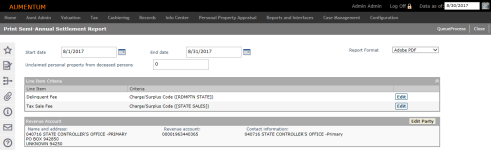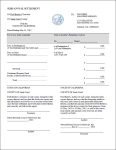Semi-Annual Settlement Report
Navigate:  Tax > Accounts Receivable > Reports > Semi-Annual Settlement Report
Tax > Accounts Receivable > Reports > Semi-Annual Settlement Report
Description
NOTE: This report applies to California only.
Print a state mandated report that consists of the reporting of the collections and processing of redemption fees, fees for sales of tax defaulted properties and unclaimed property of deceased persons.
IMPORTANT: Prior to printing this report, you must create a Legal Party for the State Controllers Office and associate it with a Revenue Object Account.
-
Click Configuration > Security and User Maintenance > Roles.
- On the Maintain a Role screen, locate the role and click Edit.
-
On the Edit Role Details screen, click Tax > Accounts Receivable > Reports > Semi-Annual Settlement Report >Details in the Granted Menu Items panel.
If you don’t see this in the Granted Menu Items panel, find it in the Available Menu Items panel and click Add Selected. Click Save in the Command Item bar.
-
On the Edit Additional Role Details screen, set the appropriate rights and click Set Rights.
- Click Save in the Command Item bar.
- Click Close to end the task.
-
Click Records > Other Revenue Object Maintenance > Revenue Account Maintenance.
-
Verify all the information is correct for the Revenue Account and associated Legal Party.
-
Click Configuration > Application Settings
- On the Maintain Application Settings screen, select Effective Date from the Setting type drop-down list, and select Tax Accounts Receivable from the Filter by module drop-down list.
-
Locate State Controllers Revenue Account and click Edit.
- Enter the Revenue Account in the Setting Value column and click Apply.
- Click Save in the Command Item bar.
 Click here for more information.
Click here for more information.
Steps
-
On the Print Semi-Annual Settlement Report screen, enter or select the Start Date and End Date.
-
Make a selection from the Report Format drop-down list.
-
Enter values in the Total Number of Unclaimed Property Fund Estates of Deceased Persons and Total Amount of Unclaimed Property Fund Estates of Deceased Persons fields.
-
In the Line Item Criteria panel, click Edit for an item in the grid.
-
On the Edit Line Item Criteria screen, click Edit for an item in the Criteria List panel.
- Modify the line item criteria you want to include in the report
- Click Update in the Edit Criteria panel's title bar.
- Click Finish in the Command Item bar.
-
In the Revenue Account panel, click Edit Party.
- On the Maintain Legal Party screen, to modify legal party details.
- Click Save, then click Return. The Revenue Account panel on the Print Semi-Annual Settlement Report screen is updated with your changes.
-
Click Queue Process. The Monitor Batch Processes screen opens automatically. When the process is complete, click on it to open the View Batch Process Details screen from which you can select the report.
-
Click Close to end the task.
-
Report Sample
This report shows layout only with no data.