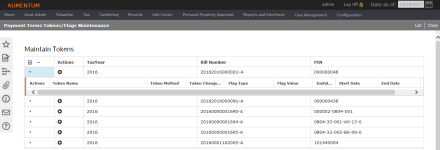Payment Terms Token Maintenance
Navigation:  Tax > Accounts Receivable > Payment Terms Mapping and Setup > Payment Terms Token Maintenance
Tax > Accounts Receivable > Payment Terms Mapping and Setup > Payment Terms Token Maintenance
Description
Using this task, you can enter bill installments, and add, edit or delete token information. You can also confirm whether or not the token exists and identify to which bill or installment it relates. Flags are maintained on the same screen in order to be kept in sync with tokens.
Steps
- On the Payment Terms Token Bill Search screen, enter your search criteria and click Search.
- In the Tax Bills panel, select the checkbox for one or more items and click Next.
- On the Payment Terms Tokens/Flags Maintenance screen, expand or collapse items in the grid.
- In the Actions column, click Add or Edit.
- Make a selection from the Token Name drop-down list and click Apply (the checkmark) in the Actions menu to the left. Or, click Cancel to delete the row without saving.
- When editing an item, select a change reason and click Save.
- To delete an item in the Maintain Tokens grid, click the trashcan icon.
- Click List in the Command Item bar to return to the Payment Terms Token Bill Search screen.
- Click Close to end the task.
NOTE: The Token column displays an icon if tokens exist for the bill installments.