Maintain Claim
Navigate:  Tax >
Accounts Receivable > Manage
Payments > Claim Maintenance
Tax >
Accounts Receivable > Manage
Payments > Claim Maintenance
Description
Use this screen to:
-
Maintain claim details for a claim against a payment.
-
Process the claim for refund posting.
-
Print a claim form.
-
Process a refund from My Worklist queue for refund claim forms received from Documentum.
IMPORTANT: Do not select a surplus with the surplus subcode of Credit Voucher when determining a surplus item that will receive a claim form (Surplus Management or Claim Maintenance), since a surplus that has received a credit voucher should not receive a claim form.
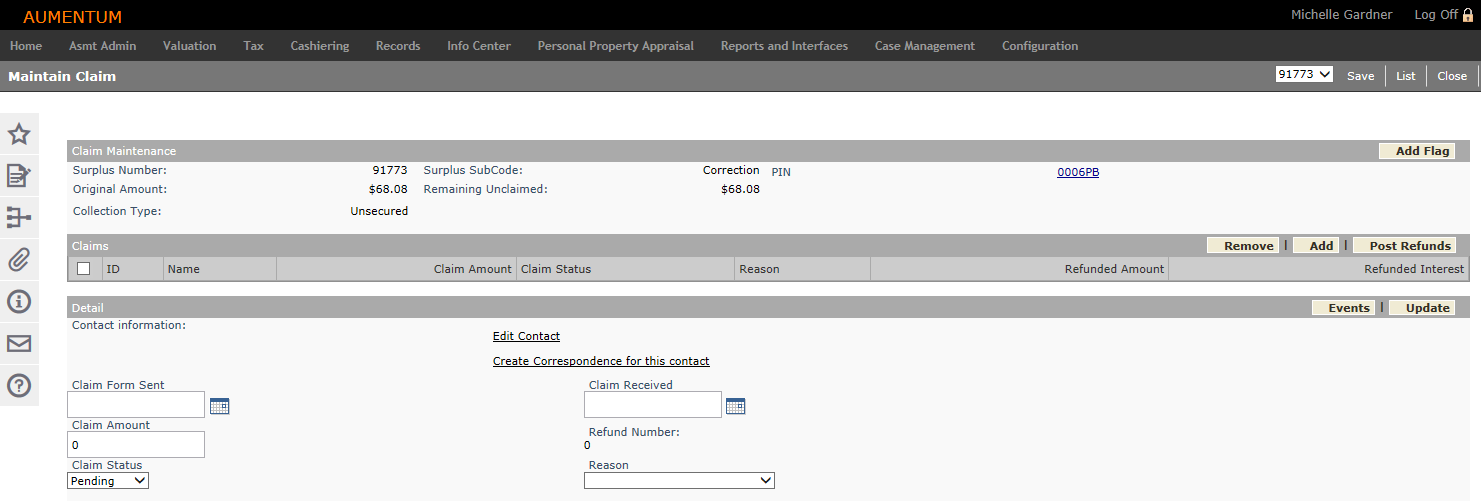
- On the Search for Payments/Surplus screen, enter your search criteria and click Search.
-
If the record type is Surplus, you can choose from the Surplus Subcode and Reason Code panels to further refine the search.
- When searching by PIN with an existing credit, regardless of security rights, DPPC surplus subcodes will not display in the search results.
-
Optionally, expand the Advanced Search Criteria panel to refine the search with Flags and Surplus Date Comparison criteria.
- On the Payment Search Results screen, select the checkbox for one or more items in the grid and click Next.
- On the Maintain Claim screen, the Claim Maintenance panel displays:
-
Surplus Number – Surplus number of record displayed.
-
Surplus Subcode – The type of surplus.
-
Original Amount – Original amount associated with the surplus.
-
Remaining Unclaimed – The amount left to be claimed. It should be the original amount minus accepted claims. This amount cannot be negative; verify when setting status to Accepted. If the amount is below zero, an error message lets you know that it is negative and needs to be corrected. You cannot save the record until the accepted claimed amounts have been adjusted so that this amount is zero or greater.
-
Collection Type – If available, this is the collection type of the bill that created this surplus (Unsecured, Secured, or Defaulted Secured).
- PIN – The PIN associated with this claim.
-
Click the Image icon in the panel header to display any image attached to the claim.
- Optionally, click Add Flag in the Claim Maintenance panel.
- On the Add Flags screen, click Add in the Selected Flags panel, or click Edit for an existing flag.
- Click Remove to delete a flag, if necessary.
- Make a selection from each of the drop-down lists, enter a start date, and click Apply.
- Click Apply in the Command Item bar. Flags are added to the Active Flags panel.
- Click Return to go back to the Maintain Claim screen.
- Click Close to end the task.
-
In the Claims panel, click Add to open the Add Claimant screen.
 Click here for more information about the Add Claimant screen.
Click here for more information about the Add Claimant screen.
-
Click New in the Command Item bar.
OR
Enter your search criteria in the Surplus Number, PIN, and/or Name fields and click Search.
-
Select the checkbox for one or more items in the Search Results panel and click Edit. On the Claimant Name/Address screen, add or edit the contact information.
 Click here for more information about the Claimant Name/Address screen.
Click here for more information about the Claimant Name/Address screen.
-
Enter or select the effective date.
-
Make a selection from the Address Type drop-down list and enter a recipient (required fields are marked with an asterisk).
-
Define the additional address information.
-
Click Save to return to the Maintain Claim screen.
-
-
-
Click on a claim name to view its information in the Detail panel.
-
Optionally, select the checkbox for one or more claims and click Remove to delete the selected items.
- Optionally, select the checkbox for one or more claims and click Post Refunds in the panel's title bar.
-
In the Detail panel, click Events to display the Event History panel.
OR
Click Details and update information as needed.
-
Click the Edit Contact hyperlink to open the Claimant Name/Address screen.
-
Click the Create correspondence for this contact hyperlink to open the Print Claim Form screen.
- Click Update in the panel's title bar.
-
If created for this screen, define details for user-defined fields.
-
Click Save in the Command Item bar.
-
Click List to return to the Payment Search Results screen.
-
Click Close end the task.
-
NOTE: The Image icon displays only if an image has been attached to the claim.
NOTE: Only claims with a status of Accepted can be refunded. Claims with a status not equal to Accepted are moved to the Post Refund screen, but will be inaccessible.
Processing a Document in Your Worklist Received from Documentum
NOTE: This may not apply to your jurisdiction.
When the jurisdiction receives a Refund Claim Form document and enters or scans the information into Documentum, a webservice calls a Records API to receive information into Aumentum from Documentum.
Code activity is executed upon receipt of the document to remove the Pending Unclaimed flag from any surplus if it exists. If this flag is removed, a Statute of Limitations-Refund Claim Form Received flag is then applied.
NOTE: A surplus in Aumentum is the same as a refund to the taxpayer, and the form that the taxpayer completes and returns to the jurisdiction is called a Refund Claim Form; hence the workflow process associated with the return of that form is called Refund Claim Form Received.
The systype short description for Document Subtype is compared to the incoming document. When a match is found, the configured event type for that Document Subtype raises an event called Refund Claim Form Received. This event triggers a workflow. Once that occurs the document is available in the workflow with the workflow name of RefundClaimFormReceived.
IMPORTANT: Aumentum - Tax Implementation configures the mapping of the Refund Claim Form Received Aumentum Event Type to the Refund Claim Form Received workflow name, based on your jurisdictional requirements. Aumentum Engineering, Implementation, and Support teams work with your jurisdiction to create the various queues.
When selected from the View My Worklist screen, you advance to the Maintain Claim screen, which receives the data passed from Documentum, including the applicable surplus/claim record. The claim ID field in the Claims panel is autopopulated and the Claim Received date is autopopulated with the current date/time (the date/time is not stored).
An additional Submit to Approve button is available on the task bar at the top of the screen to submit the form to the next queue, if applicable (depending on your jurisdiction's configuration), after maintaining the form details. One submitted for approval, the document is routed to the queue of the individual responsible for approving the claim form, at which point, additional Accept/Reject buttons are available. If accepted, the claim is processed and removed from the workflow. If rejected, the document is returned to the workflow queue for rework by the individual responsible for maintaining the form.
The various queue names are unique to each jurisdiction and are defined by the Aumentum Engineering team per the jurisdiction's requirements.