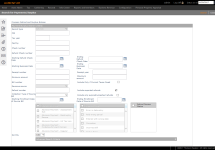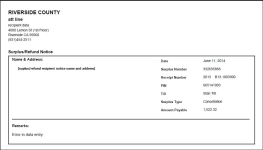Refund and Surplus Notices
Navigate:  Tax >
Accounts Receivable > Correspondence
> Refund and Surplus Notices
Tax >
Accounts Receivable > Correspondence
> Refund and Surplus Notices
Description
Print refund notices to the payee's selected for notices.
Steps
-
On the Search for Payments/Surplus screen, make a selection from the Record type drop-down list, then enter your search criteria and click Search.
- On the Payment Search Results screen, select the checkbox for one or more items in the Search Results panel and click Next.
- On the Print Surplus Notices screen, make a selection from the Report Setup drop-down list.
-
Optionally, enter any data in fields 1 through 10 that you want to include in the notice.
-
Click Print in the Command Item bar.
-
On the View Correspondence Process screen:
-
Select the Steps and History tabs to view the steps and historical data of the process.
-
Select the Log tab to download a log file of the process.
-
Select the File tab to download the process file.
-
Click Close to return to this screen.
-
Click Return to go back to the Print Surplus Notices screen.
-
Click Close to exit the task.
Report Sample
Refund Surplus Notice