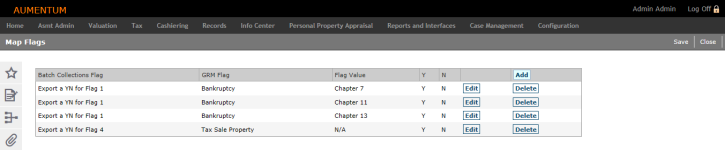Flag Setup
Navigate:  Tax > Accounts Receivable > Batch Collections Setup > Flag Setup
Tax > Accounts Receivable > Batch Collections Setup > Flag Setup
Description
Use the drop-down lists on this screen to map Batch Collection flags to Aumentum flags. The Batch Collection flags need to be matched up with the user-defined flags (Aumentum flags) so that the flags are reported correctly in the file extracts.
SETUP: See Batch Collections Setup for any applicable prerequisites, dependencies and setup information for this task.
Add or Edit a Mapping
-
On the Map Flags screen, click Add in the panel title bar.
OR
Click Edit in the row of the mapping you want to modify. This displays the drop-down lists in the selected row.
-
Make a selection from the Batch Collection Flag, GRM Flag, and Flag Value drop-down lists.
-
Select either Y or N for the next field so that an actual value can be defined for export rather than Y or N if an override is selected.
-
Click Apply.
-
Click Save in the Command Item bar.
Delete an Existing Mapping
-
Click Delete for the mapping you want to delete.
-
Click OK in the confirmation pop-up.