Manage Data Services
Navigate:Reports and Interfaces > Data Services > Manage Data Services
Description
Managing the data service is the first step to setting up Correspondence.
Search for and select the data services for which you would like to view and manage details. Data Services controls the source details used for all Aumentum correspondence for all modules. With the appropriate privileges, you can maintain the data service file details.
IMPORTANT: See Data Services and Correspondence for important setup information for the data service, correspondence, reports, and templates.
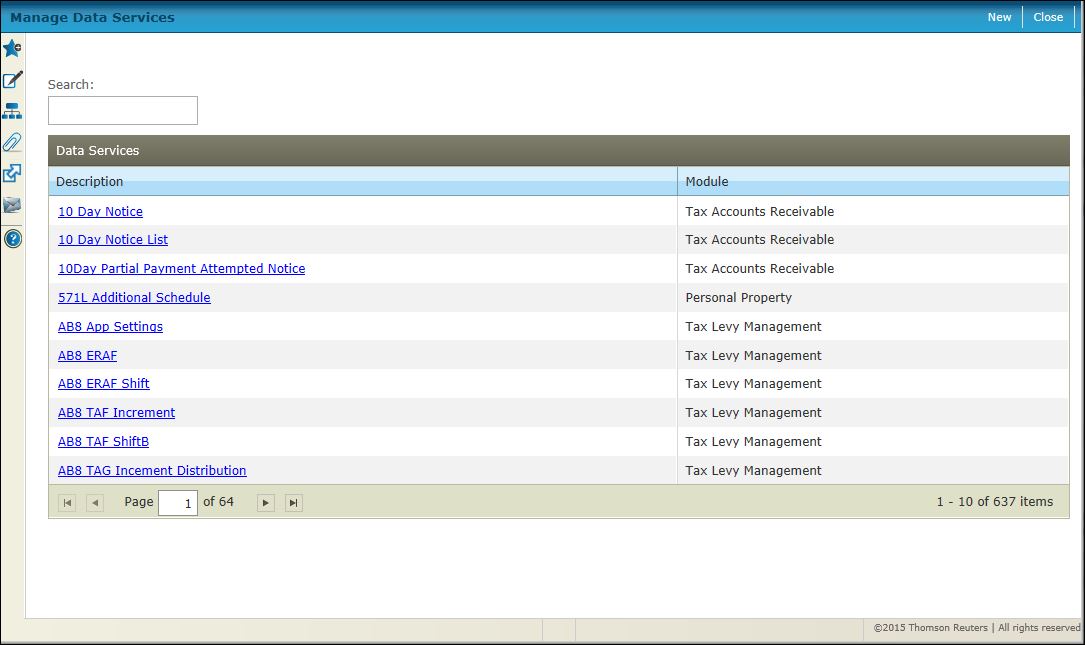
Steps
-
Optionally, enter all of part of the data service name in the Search Criteria field to narrow the display results.
-
Select the service from the Data Services panel or click New to navigate to the View Data Service Detail screen on which you can:
-
-
View a listing of data services.
-
Maintain the data service file details.
-
Select a particular service to download and manage.
-
Download the data service file in either .xsd, .html, or .csv format.
-
Print the data service details downloaded to the particular application.
-
Save the file changes to save the data service changes to Aumentum.
-
Click Close to end the task.
-
Security
Row level security is provided for all the Data Services. That means that for any security role, you can define what reports can be run, and which ones cannot. The only security setting that controls reports at this point is “CanView”. If you can view it, then you can run it.
In order to set security,
-
Select the name of the report you want to change the security on.
-
Select or clear the “View” column to change the security setting.
-
Log out of Aumentum, and then log in again.
Power User: Adding or Modifying an Existing Data Service Report
There is currently no user interface to add or modify reports. This is done through a query tool. The easiest way to add a new row is to copy an existing one and change the ID and the DSN as well as any other fields desired.
To add or modify a report, open the DataService_T table in your query tool (for example, Enterprise Manager), and fill out the fields as needed. Keep in mind that the ID must be unique in the table. The EffStatus may be set to “I” to inactivate a report without actually removing the entry.
The DSN must be unique in the table, since this name is used to provide security for each entry. The task and name together are used AppFunction as the name of the application function entry.
Most often you would want to change the file name of the report (specifying its location), the type (pdf, text, etc.), or the output file location.
The Type may be left blank. The report type should revert to the system default.
OutFile may be left blank. The output of any report will go to the Reports\Temp folder, with a default name (GUID).
Common Actions
None.