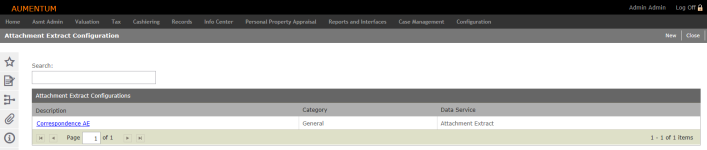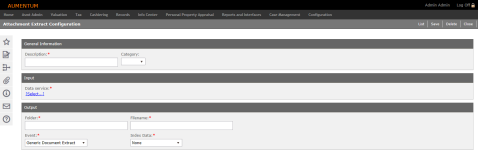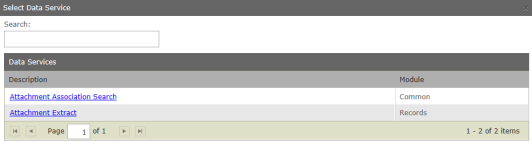Configuration
Description
Use this screen to select existing configurations, and create new configuration details for an extract attachment to a specific data service.
Steps for Selecting the Configuration
-
Optionally enter all or part of the configuration name in the Search field. Configurations matching your entry are displayed automatically.
-
Select from the results in the Attachment Extract Configurations panel or click New to create a new configuration.
Steps for Maintaining/Creating A Configuration
-
Enter a Description for the attachment
-
Select the Category.
-
Click the Data service active text link to open a Select Data Service search/selection pop-up.
-
Optionally enter all or part of a data service name in the Search field to show all data services matching your search string.
-
Select the data service from the results in the Data Services panel to apply the selected data service and close the pop-up.
-
Enter the Output Folder path.
-
Enter the File name.
-
Select the Event.
-
Select the Index Data.
-
Click Save.
-
Click Delete and click OK on the confirmation pop-up to delete the configuration.
-
Click List to return to the first view.
-
Click Close to end the task.