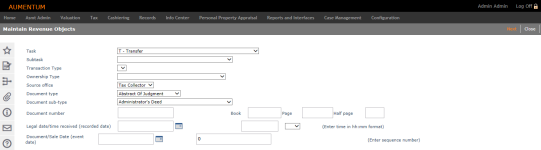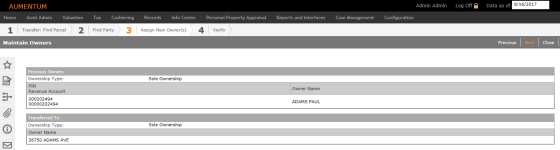Transaction Serving as Source of Title (Transfer)
Use the Transfer task to transfer revenue object ownership from one legal party to another. This is only a change in ownership; this task cannot be used to correct a data entry error.
Transfer to a Sole Owner
This shows a transfer of a parcel to a sole owner. In this situation, the Maintain Owners screen is read only. There are no ownership percentages to specify for a sole ownership.
Transfer to a Multiple Owners
When transferring a parcel to multiple owners with a community property ownership type, you must indicate the primary owner on the Maintain Owners screen. This designation specifies which owner name displays on screens and reports if there is only enough space for one name.
Transfer to Multiple Owners with Tenancy in Common
When transferring a parcel to multiple owners with a tenancy in common, you must enter ownership interest percentages and select a primary owner when the ownership type resulting from the transfer is tenancy in common. For example, a party receives 75% ownership interest and is the primary owner. The other party receives 25% ownership interest. The interest percentages of all owners must equal 100%. The primary designation simply indicates which owner name appears on screens and reports when there is only enough space for one name.
Transfer of Partial Interest
For transferring of partial interest, with ownership type of original parties of tenancy in common, the resulting transfer ownership type is also tenancy in common.
Out of the two original owners, one retains ownership and the other sells the share of the parcel to another owner. When the original owners are tenants in common, you must indicate which owner is selling his/her share. This is referred to as the grantor. For example, the owner who owns 25% of the parcel is selling the share. You must identify the grantor by clicking the checkbox to the left of the name. The grantor is transferring all of the 25% interest to another part.
Enter the ownership interest of the new owner, which is 25% in this example. If the grantor were transferring the interest to more than one party, you would enter the ownership interest of each party. For example, one part might get 15% interest, and another party would get the remaining 10%.
When the ownership type resulting from the transfer is a tenancy in common, identify the ownership interest on the Maintain Owners screen. Otherwise, this field does not display.
Transferring a Title
From the Records menu, select Revenue Object Maintenance. The Maintain Revenue Objects screen is displayed.
Steps
-
Select the T - Transaction Serving as Source of Title (Transfer) task from Revenue Object Maintenance.
NOTE: You can also enter the recording information at this time. You must at least enter the Document/sales date and Legal date/time received before proceeding.
-
Select the Subtask.
-
Select the Transaction Type.
-
Select the Ownership type.
-
Optionally, select the Source office.
-
Enter either the Document number or the Book and Page. Enter the Legal date/time received and the Document/sale date. Do not enter a future date. If you do not enter a time, 12:00 AM is the default.
-
Select the Confidential checkbox if the document should be confidential.
-
Click Next to advance to the Records Search for Revenue Object screen.
-
Search for the revenue object to transfer.
-
Select one or more revenue object to transfer on the search results screen.
NOTE: If you are transferring multiple parcels that have different owners, a Transfer Warning screen displays. -
View the balances of the revenue objects that you selected in the search results. Based on the balances, decide whether or not to continue with your workflow. Some jurisdictions do not process transfers or redescriptions if the revenue object has a tax balance due. Click Next to continue your workflow, or click Close to end the task.
-
Search for the legal party who is the new owner of the revenue object.
-
Select the new owner on the search results screen.
-
Click Next if there is only one new owner, or click Previous to search for the next new owner. Use Previous whenever ownership of the revenue object is being transferred to multiple new owners. Repeat until all new owners have been selected, and then click Next.
-
View and edit the previous and new owner information on Maintain Owners.
-
View and verify the transfer on Finish Transfer.
-
When you are satisfied that the information is correct, click Finish to finalize the transfer. You return to the Revenue Object Maintenance screen, where you can make another transfer or perform any other revenue object maintenance task.
NOTE: When performing a transfer, you may define the Sales Analysis Date in Configuration > Application Settings. It specifies the date that is passed to ProVal for its Sales Analysis Date (primary date). It is either Document/sale date or Legal date/time received. The Effective Date for the application is not affected by this setting.
NOTE: The confidential checkbox is displayed to prevent certain information from appearing on public records; it is currently not operational, but will be implemented at a later date.
Transfer Workflows
Many transfers begin in the Workflow, available on the View My Worklist screen, for the particular transfer. The series of screens is typically as described in the steps above, but could vary based on your jurisdictional requirements. In addition the screens will have additional buttons to, for example, advance the item in the workflow, or accept/reject it.
Tips
Transferring ownership creates a new account number. Accounts are made up of legal parties, and for every revenue object, an account is created. The account numbers are auto-generated.
For the subtask Voluntary transfer of a partial interest, the revenue object selected for transfer must have more than one owner. If not, a message displays on the Transfer Warning screen and you cannot continue with the task. Also, if the selected revenue object has multiple owners, no individual owner can have a percent interest of 100%. If so, a message displays on the Transfer Warning screen and you cannot continue with the task.
When you are searching for the new owner(s), the legal party search defaults so that legal parties who have a Date of Death do not display in the search results (Return field on the Records Search for Legal Party screen defaults to Active Only). This applies to all searches, regardless of the effective date of the search. If the effective date of the search is earlier that the Date of Death, the legal party still does not display in the search results when Active Only is selected. The Return field must be set to All to display legal parties with a Date of Death.
At the conclusion of the transfer task, Records updates the Aumentum Event tables.