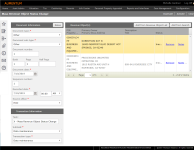Mass Revenue Object Status Change
Navigate:  Records > Revenue Object Maintenance > [Select X]
Records > Revenue Object Maintenance > [Select X]
Description
Use this task to change the status of a group of PINs from Inactive to Active, or from Active to Inactive.
Steps
- On the Maintain Revenue Objects screen, select X - Mass Revenue Object Status Change from the Task drop-down list.
- Make a selection from the Transaction Type drop-down list.
- Enter or select the legal date/time received and the document/sale date.
- Enter any other required information based on your transaction type and click Next in the Command Item bar.
- On the Mass Revenue Object Status Change screen:
- Click Add from Revenue Object List to open the Select Rev Obj List pop-up. Make a selection from the drop-down list and click OK.
- For the items in the Revenue Object(s) panel, click Activate or Inactivate in the Command Item bar.
- In the Change Reason and Statutory References pop-up, make a selection from the Change Reason drop-down list and click OK. Adding a note is optional.
- The task closes automatically.
OR
Click Add from Search. On the Records Search screen, enter your search criteria and click Search. Select the checkbox for one or more items in the RevObj panel and click Return.
Document Information and Transaction Information
Generally, you will create a Document Number based on a procedure you created; therefore, the dates will most likely be the same.
For Transfers and other Redescriptions, you will have a date when the documents are signed and when they are Recorded. The effective date specified in Application Settings determines which date gets used as the effective date and for when the revenue object will show as going Active or Inactive.