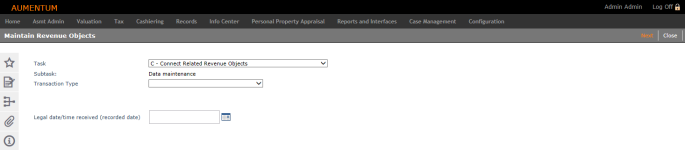Connect Related Revenue Objects
Navigate:  Records > Revenue Object Maintenance > [Select C] >
Records > Revenue Object Maintenance > [Select C] >
Description
Revenue objects are related by a common location and by sub-parcels, not by ownership. You can relate any type of revenue object to any other type. The related revenue object type describes the relationship.
NOTE: The ability to add new types for the Connect Related Revenue Object task is available. Types are selected on the Select Related Revenue Objects. To accommodate this new functionality, a new systype called 'New' is available. To set this up, go to Configuration > Systypes > Select or Add Systype, set the Effective Date, select Related Revenue Object Type, select New, and enter a description to define the new Type. Click Save.
IMPORTANT: When a revenue objective becomes inactive, the connection to related revenue objects is severed. So, if viewing an inactive revenue object in Info Center, no related revenue objects are displayed.
Use the Related Revenue Objects feature to connect revenue objects that are co-located. For example:
-
A building on leased land
-
Mineral rights to a parcel; if mineral rights are a separate revenue object, you can connect them to the real property
-
Two parcels, two pins, in two different townships. One owner, with one single market parcel
-
A parcel with buildings that are sub-types and, therefore, can be valued differently
After objects are related, you can use the relationships for producing reports.
Steps
-
Select the C - Connect Related Revenue Objects task.
-
Enter the date and document information.
-
Enter an Effective date or use the date picker to select a date. This is the only field required if the Official Doc for Connect Related Revenue Objects application is set to false.
-
If the Official Doc for Connect Related Revenue Objects application is set to true, enter the document information, including:
-
Legal date/time received
NOTE: The default legal time is 12:00 AM if you do not define it. -
Document sale date
-
Document number or book and page
-
-
Click Next. The Records Search for Revenue Object screen displays.
-
Enter information that you know into the available search fields.
-
Click Search. The search results display on the Records Search Results screen.
-
Click in the grid row of the revenue object you want to work with. The Select Related Revenue Objects screen displays.
Tips
At the conclusion of the connect related revenue objects task, Records updates the Aumentum Event tables. See Records.