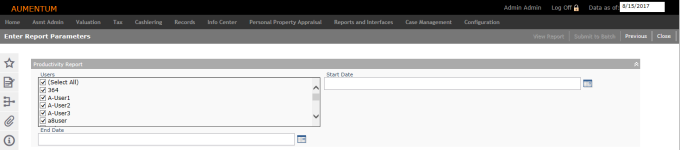Productivity Report
Navigate:  Records > Reports > Audit Reports > Productivity Report
Records > Reports > Audit Reports > Productivity Report
Description
NOTE: This report is not available in all jurisdictions.
This task generates a report that shows a total count of transactions that one or more users performed during a given date range. The totals display for several functional areas within Aumentum Records maintenance including:
-
Legal party maintenance
-
Revenue object maintenance
-
Revenue object addresses
-
Corrections
NOTE: Use the report available via Records > Reports > 8.4 Production Activity to capture the production activity for data from the 8.4 version of Aumentum only. Use the Audit Report available via Records > Reports > Audit Reports > Productivity Report for data for all other versions.
Steps
-
Enter a Start date and End date.
-
Enter a Report description.
-
Click the User checkbox to select all users or click the specific user(s) to generate a report of productivity for 8.4 data.
-
Click Next. The report is generated automatically.
Productivity Report
Steps
-
Click the User checkbox to select all users or click the specific user(s) to generate a report of productivity for 8.4 data.
-
Enter a Startdate and an End date to identify the date range for the report. All transactions performed by the selected users are counted and reported.
-
Press Tab out of the end date field if the buttons are not activated.
-
Click View Report to generate the report and immediately display it or click Submit to Batch to send the report to the Aumentum batch processor. The Monitor Batch Processes page displays so you can monitor the report status. Click Refresh to update the page. When the status is complete, click anywhere in the row to open the View Batch Details page, then click the file to view the report. When you are finished viewing the report, click the red X to close the report viewer window.
-
Click Close to end the task.
Tips
If you select one user for the report, the report displays the total count of transactions for that individual user. As an alternative, you can select multiple users (perhaps those who work in the same department) to view the totals for that group. The totals for the each user are added together.