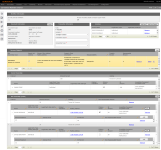Corrections Maintain Interest
Navigate:  Records
> Corrections > Corrections
Maintain Interest
Records
> Corrections > Corrections
Maintain Interest
Description
Use this screen to correct transfer information originally entered during a transfer.
-
Correct the details of the Beneficial Interests (BI) to property.
-
Kick off a workflow for review and approval.
-
Add or remove PINs
-
Add or remove grantees (owners)
-
Change groups, vesting and reappraisability
NOTE: Click the plus/minus signs to the left of a panel title to expand/collapse the panel.
Steps
- On the Search for Official Document to Correct screen, make a selection from the Search by drop-down list, enter other relevant information, and click Search.
- Click to open an item in the results grid.
- On the Corrections Maintain Interest screen, select the Do not send to workflow checkbox if you do not want to generate a workflow when performing any maintenance correction activities to BI details. Otherwise, a workflow is automatically generated.
- The Present Transfer Detail Correction upon Finish checkbox is automatically selected.
-
In the Document information panel, click Notes (or the hyperlinked number) to open the Notes View screen.
- Select a date range and click Apply Filter to limit the number of items in the Notes panel.
- Click Add Note to open the Add Notes screen. Enter the note text, select keywords (optional), and click Save.
- Click Close to return to the Corrections Maintain Interest screen.
-
In the Transaction Information screen, make a selection from the Subtask, Transaction Type, and Ownership Type drop-down lists.
NOTE: For all transfers other than partial interest ownership transfer, Aumentum assumes 100% transfer of all interests. If the transfer is a Partial Interest transfer, Aumentum performs a few validations: -
At least one current owner must be in the New Ownership panel.
-
A 100% transfer is allowed.
-
Partial Interest owners are moved automatically from the Current Ownership to the New Ownership panel.
-
At least one owner in Current Ownership must also be in the New Ownership panel.
-
In the Grantees panel, click Add New to open the Maintain Legal Party screen.
-
In the Revenue Objects panel, click Add to open the Records Search screen from which you can search for and select the revenue object. When finished, you return to this screen.
-
Click Remove in any Revenue Objects row to remove the grantee.
-
Click Notes in any Revenue Objects row to open the Notes View screen.
- Click Close to return to the Corrections Maintain Interest screen.
-
In the New Ownership panel, click Add to include items from the Revenue Object panel as a new group. Or, click Add in the group's panel to include items from the Revenue Object panel.
-
Click Remove in any row to remove the grantee.
NOTE: You must have at least one New Ownership for the transfer.
-
Click the Pencil icon in any column to edit that item, including:
-
Interest Percent: Enter the percentage of interest the new owner has in the revenue object.
-
Vesting: Select the vesting, such as sole owner, tenants in common, etc.
-
Non-Reassessable Reason: Select the reason if the revenue object is non-reassable.
-
Owner Name: Select the name if multiple names.
-
Legal Party Subtype: Select the subtype, such as Owner.
-
Original Transfer: Select Yes or No.
-
Primary Owner: Check the checkbox in the row of the primary owner associated with the revenue object.
-
BI Percent: Enter the Beneficial Interest of any additional owners.
-
Click the hyperlinked mailing address to open the Maintain Legal Party screen to edit the address.
NOTE: Depending on the navigation to the Confirm Mailing Address screen and your Workflow user privileges, the screen also contains Accept/Reject buttons for accepting/rejecting the address, in which case the item is either kicked back to the workflow or you return to the previous screen to maintain the address, depending on the workflow and your jurisdiction.
- In the Change Reason and Statutory References pop-up, select Ownership Maintenance to update Base Value Segments for this transfer and allocate the base values across the newly entered ownership.
-
Click Finish to complete the beneficial interest maintenance updates and close the screen.
NOTE: You must have at least one Grantee for the transfer.