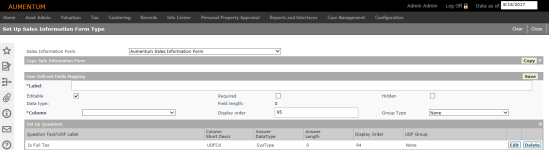Sales Information Form Setup
Navigate:  Records > Config > Sales Information Form Setup
Records > Config > Sales Information Form Setup
Description
NOTE: This task may not apply to your jurisdiction.
Use this task for set up sales information form setup for transfer detail information. Depending on your jurisdiction, you may need to maintain specific sales information for a transfer. The sales information form setup task allows you to create your own UDFs for the sales information form.
Steps
-
Set up a new sales information form or maintain an existing one on the Set Up Sales Information Form Type screen.
Prerequisites
-
To set up the form, go to Configuration > Systypes > Select or Add a Systype. Select the systype category of Sales Information Form and set the effective date. Click New to create a new Sales Information Form and set up the form on the Edit a Systype screen.
-
An application setting called Sales Information Form was created. To set this up, go to Configuration > Application Settings > Maintain Application Settings. Set the effective date and select the sort by module of Records. Click Edit on the Sales Information Form application setting and select the default form or the form created using the systype setting.
-
To set up UDFs, go to Configuration > User-Defined Fields > Search for User Defined Fields. Select the module of Records and click New. Click the Add New Group Common Actions link to navigate to Select or Add a Systype. The Systype category of UDF Group is displayed. Set the effective date. Click New to add a new UDF group on the Edit a Systype screen. The group type added is then available on the Set Up Sales Information Form screen.
-
UDF data types are available for the Sales Information Form. These are:
-
FORMULA
-
QUERYDATA
-
QUERYLIST
The FORMULA UDF is used to calculate the sales price from the Transfer Tax. The calculation for this is Transfer tax / .0011 = calculated sales price. The calculated sales price then displays in the Calculated Sales Price UDF of the Document Queue available via Records > Document Queue Maintenance > Maintain Document Queue.
The QUERYDATA UDF allows the ability to write a query to fetch single data (first row's description column) from the data.
The QUERYLIST UDF allows the ability to write a query to fetch multiple rows.
The following parameters can be used for both queries:
-
@p_EffYear - this parameter uses the DAC (date of current application) effective year (tax year);
-
@p_EffDate - this parameter uses the DAC effective date; and
-
@p_ObjectId - this parameter uses the object id from the UDF data table for all UDFs. It uses the Right Transfer ID from the Right Transfer Detail table. To accommodate this, the 'Data type' field on the Set Up Sales Information Form Type Screen is now a drop-down list with the available data type selections and a new 'Formula' field was added for entering the query details.
To set this up, go to Records > Configuration > Sales Information Form Setup > Set Up Sales Information Form Type to set up numeric data types UDFs (example: Number 1 and Number 2) and formula data type UDFs (example: [Number 1] + [Number 2] and [Number 1] * [Number 2].
The UDFs created are displayed on the Maintain Transfer Detail screen when maintaining revenue object details. Enter the applicable formula values in the numeric data type UDF fields. The formula data type UDFs then automatically display the results of the example formula addition ([Number 1] + [Number 2]) and multiplication ([Number 1] * [Number 2]).
Create a new QUERYLIST data type UDF on the Set Up Sales Information Form Type screen, and enter the query in the Formula field to return the Id and Descr column data on the Maintain Transfer Detail screen. Parameters such as @p_ObjectId can be used for the right transfer Id for the query. The Maintain Transfer Detail screen shows a drop-down list of the results for the QUERYLIST data defined.
Create a new QUERYDATA data type UDF on the Set Up Sales Information Form Type screen and enter the query in the Formula field to return the Descr column data on the Maintain Transfer Detail screen in a non-editable Formula textbox. This query returns only one row and one column. If multiple rows/columns are returned, only the first row/column is displayed. Parameters such as @p_ObjectId can be used for the right transfer Id for the query.