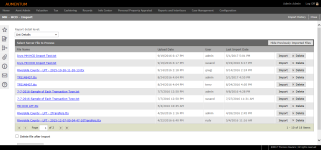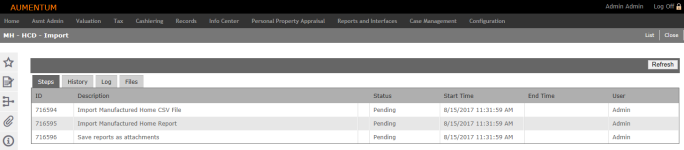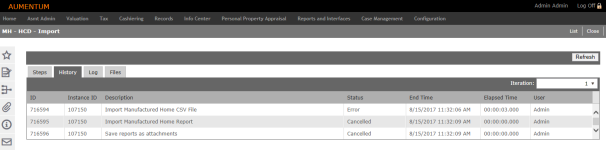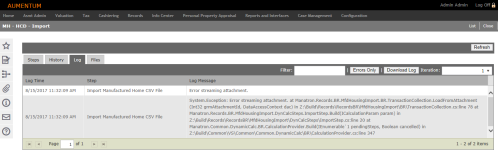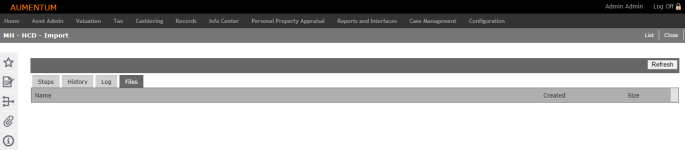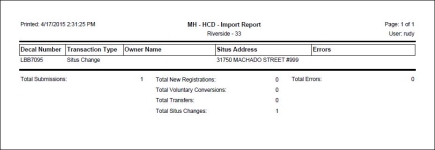Manufactured Housing Import
Navigate:  Records >
Batch Processes > Manufactured
Housing Import
Records >
Batch Processes > Manufactured
Housing Import
Description
Use this task to import a .cvs file of manufactured home data. The imported data is then placed into the worklist queue workflow of ImportNewReg for processing.
See Manufactured Housing Import for details about the workflow created.
Importing
-
On the MH - HCD - Import screen, make a selection from the Report detail level drop-down list. Options are:
-
List Details
-
List Details - Errors Only
-
Totals Only
-
-
Click Upload File at the bottom of the screen to open your file browser and search for the .csv file to upload.
OR
Click on the hyperlink in the File Name column to download, update, and re-upload the file. You can use the same name or a new name.
-
Click Import. The screen view changes to show tabs and details about the import. The Steps tab shows you the steps completed as part of the process. Any steps that did not complete are shown as an error.
- Click Refresh to update the processing as it occurs.
-
Click on the History tab to see the history for the import. If the same file was imported more than once, you can select the particular import iteration.
- Make a selection from the Iteration drop-down list to view historical data.
-
Click the Log tab to see errors that occurred during the import.
-
Optionally enter any text in the Filter field to filter log messages
-
Click Errors Only to display a log of errors that may have occurred during the import
-
Click Download Log to download a text document of the log. A Windows toolbar opens at the bottom of the screen with options to Open, Save, Save As, or Cancel.
-
If the same file was imported more than once, make a selection from the Iteration drop-down list to view the log for the particular import iteration.
-
Click the Files tab to see files generated as part of the import process.
-
If you do not see any files, it could be that your process is not complete. Click Refresh to display the files.
-
Click on the particular file to open it.
-
Click List to return to the Select Server File to Process panel.
-
When processing is complete, click Import History in the Command Item bar.
- Click Close to end the task.
NOTE: In the Select Server File to Process panel, you can click Hide Previously Imported Files to filter the list.
Optionally, select the Delete file after import checkbox under the panel.