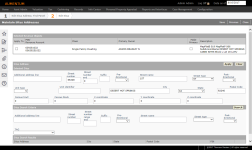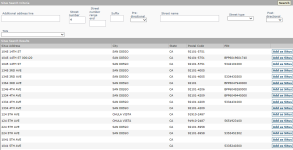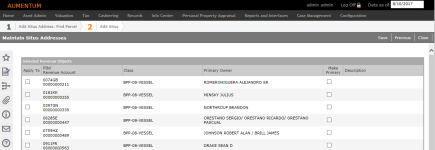Situs Address Maintenance
Navigate:  Records > Addresses > Situs Address Maintenance
Records > Addresses > Situs Address Maintenance
Description
In this workflow you can change the situs address and apply it to any or all of the revenue objects that were retrieved into the workflow.
Editing a Situs Address
-
On the Records Search for Situs Address screen, enter your search criteria and click Search.
- On the Records Search Results for Situs Address screen, click to select a situs address.
- On the Maintain Situs Addresses screen, select the Apply to checkbox in the Selected Revenue Objects panel for the situs address you want to edit.
-
In the Situs Address/Selected Situs panel, edit the address information as necessary.
NOTE: The census track, Census block, and X, Y and Z coordinate fields can be maintained in multiple places. It is intended that the data be used and maintained at either the Revenue Object level or at the Address level, but not from both.
NOTE: You do not have to have a situs on a revenue object, but you could potentially have a GIS centroid for the parcel polygon which would go on the revenue object. When the integrated GIS system sends the situs address, the census and XYZ data is sent at that time as well.
-
Click Apply in the Situs Address panel.
-
Click Save in the Command Item bar. Repeat these steps for each address you need to maintain.
-
In the Change Reason and Statutory Reference pop-up, make a selection from the Change Reason drop-down list and click OK.
-
Click Previous to return to the previous screen.
-
Click Close to end the task.
Adding a Situs Address
-
In the Records Search for Situs Address screen, enter your search criteria and click Search.
- In the Records Search Results for Situs Address screen, click to select a situs address.
-
In the Maintain Situs Address screen, enter information in the Situs Search Criteria panel and click Search.
-
In the Situs Search Results panel, locate the situs address you want to add and click Add as Situs.
The selected situs address is displayed in the Situs Address/Selected Situs panel (just above the Situs Search Criteria panel). Click Apply.
-
The message, "Situs Address change applied successfully to the database" is displayed at the top of the screen.
-
Click Save in the Command Item bar.
-
In the Change Reason and Statutory References pop-up, make a selection from the Change Reason drop-down list and click OK.
-
Repeat these steps for each address you want to add.
-
Click Previous to return to the Records Search Results for Situs Address screen.
-
Click Close to close the task.
You can enter as much or as little information as you like. For example, you can enter just the number 1 in the Street number field to find all situs addresses that begin with the number 1.
The message, "Situs address information saved for these revenue objects" is displayed at the top of the screen.
Specifying a Primary Situs Address
-
In the Records Search for Situs Address screen, enter your search criteria and click Search.
- In the Records Search Results for Situs Address screen, click to select a situs address.
- In the Maintain Situs Addresses screen, locate the desired situs address and select the Apply to and Make Primary checkboxes in the Selected Revenue Objects panel.
-
Click Save.
-
Click Previous to return to the Records Search Results for Situs Address screen.
-
Click Close to close the task.
Tips
The format of mailing addresses in Aumentum follows the rules set forth in USPS Pub 28.
Situs address rules are determined primarily by the National Emergency Numbering Association (for example, 911).