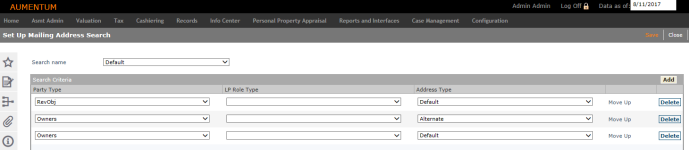Set Up Mailing Address Search
Navigate:  Records > Addresses > Mailing Address Search Set Up
Records > Addresses > Mailing Address Search Set Up
Description
Use this task to define or change the address search sequence that Aumentum uses for a mailing. For example, when real estate tax bills are generated, Aumentum uses the address search criteria you define on the Set Up Mailing Address Search screen to determine which address to use for each revenue object in the mailing.
IMPORTANT: When you use this task, one bill is sent per revenue object. If you want to send more than one bill (i.e., one to the owner and another to non-owners such as a taxpayer or agent), do not use this task. Instead, use the Billing > Setup > Report Types task. Be sure to clear the Use Records mailing address setup checkbox. See Maintain Reports for more information.
The Set Up Mailing Address Search feature enables a revenue object owner to redirect different types of mail to different addresses.
-
If an associated legal party (AssocLP) is defined with the role of taxpayer and a real estate tax bill address is defined, use that address.
-
If an associated legal party (AssocLP) is defined with the role of taxpayer and a default address is defined, use that address.
-
If the revenue object has a real estate tax bill address defined, use that address.
-
If the revenue object's owner has a real estate tax bill address defined, use that address.
-
Otherwise, send the tax bill to the owner's default address.
The order of the search criteria in the grid defines the order in which the search for mailing addresses occurs. You can specify the order by moving the rows up or down.
IMPORTANT: The following rules apply:
-
Aumentum searches in the order you define the search criteria. The first address found is used.
-
The owner's default address should always be the last entry in the grid.
-
When you select a party type of AssocLP or Owners and an LP role type, it is recommended that you define the appropriate correspondence type as well as a default address.
-
After defining or changing the address search sequence using this task, it is recommended that you run the Schedule Mailing Address Table Update batch process. You can define both the schedule and effective date for the update. This ensures the new mailing address rules are used.
SETUP: See Records and Addresses for any applicable prerequisites, dependencies and setup information for this task.
The screen shows examples of search criteria that could be defined for real estate tax bills.
Steps
To maintain the search criteria for a mailing address search:
-
In the Set Up Mailing Address Search screen, make a selection from the Search name drop-down list. Options vary depending on your urisdiction.
-
In the Search Criteria panel, make a selection from the Party Type drop-down list (required).
-
Make a selection from the LP (legal party) role type. Options vary depending on your jurisdiction.
If AssocLP is selected in the Party Type drop-down list, the LP Role Type field is required. If you enter a legal party role type and it is not required for the party type, you will receive a message when you save.
-
Make a selection from the Address Type drop-down list (required), which is set for an address on the Confirm Mailing Address screen. Options vary depending on your jurisdiction.
-
Click Add in the grid to add another row of search criteria.
- To change the order of the search, click Move Up in the appropriate rows until they are where you want them to be.
-
Click Delete in the grid row to remove the search criteria.
-
Click Save.
-
Click Close to end the task.
-
Click Records > Batch Processes > Mailing Address Table Update and schedule the table update process.
IMPORTANT: This last step is required to ensure the new address rules are used.
Tips
A mailing address search is considered successful after finding the first mailing address.
If multiple owners exist, the search order sequence is: 1. primary flag, 2. percent of ownership, and 3. legal party role ID.
The search for Owners searches addresses of all owners first. If any of those are aliases, it then searches addresses of the primary legal party. Other aliases of the owner(s) are not included in the search.
Addresses are returned as of the current date (today). Mail is not sent to old addresses.
A search for the default address of an owner always finds an address. It returns the default address of the primary owner. However, searches for Correspondence Type and Related Legal Party Type might potentially fail to return addresses.
When searching for mailing addresses, the system searches the actual owner(s) address(es) and then those of the primary legal party for the particular alias.