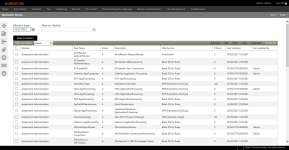Rules Maintenance
Navigate:  Configuration
> System > Rules Maintenance
Configuration
> System > Rules Maintenance
Description
Maintain workflow and appeals rules by module, including rule name, status, and description; and maintain rule configuration and parameters for routing the workflow to the designated workflow queue.
Steps
-
On the Maintain Rules screen, accept the current Effective Date or enter another one.
-
Make a selection from the Filter by Module drop-down list to filter the Rule Inventory panel.
-
Optionally, make a selection from the Filter by Status drop-down list.
-
Click Add New to create a rule.
- Make a selection from the Module and Data Service drop-down lists.
- Enter the rule name and description.
- Click Apply to save the rule, or Cancel to delete the line without saving.
Or, select an existing rule and click Edit.
- Module and Data Service are read-only.
- Edit the rule name and description.
-
Click Apply to save the rule, or click Cancel to exit edit mode without saving.
-
Click Save in the Command Item bar.
-
Select a rule and click:
-
Next to open the Manage Rule Components screen on which you can assign the rule to a specific default workflow queue and assign priorities and filtering values for the queue.
-
Copy to open a Copy Rule pop-up from which you can enter a new name and set the effective date for the new rule. Click OK to copy the rule, or Cancel to close the pop-up without copying.
-
Inactivate to open a confirmation pop-up from which you can click OK to inactivate the rule, or Cancel to close the pop-up and keep the rule active.
-
Reactivate – select a rule with a status of I and click Reactivate.
-
Click Save after each change.
-
Click Close to end the task.
NOTE: When multiple rules exist to establish definitions, you can specify a rule via Application Settings for Hearing Code Rule Mapping and Case Status Rule Mapping.
 Click here to learn how to specify a rule.
Click here to learn how to specify a rule.
- Click Configuration > Application Settings.
- On the Maintain Application Settings screen, select Effective Date from the Setting type drop-down list, and select Case Management from the Filter by module drop-down list.
- Locate Case Status Rule Mapping and click Edit.
- In the Setting Value column, enter the relevant Rule Name from the Maintain Rules screen and click Apply.
- Locate Hearing Code Rule Mapping and click Edit.
- In the Setting Value column, enter the relevant Rule Name from the Maintain Rules screen and click Apply.
- Click Save in the Command Item bar.
-
Tips
Rules Maintenance can also be accessed via Personal Property Appraisal > Setup and Case Management > Configuration.