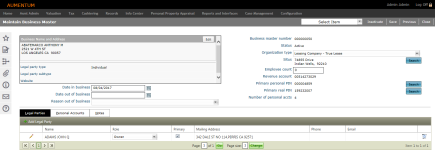Business Master
Navigate:  Personal Property Appraisal > Business Master
Personal Property Appraisal > Business Master
OR
Personal Property Appraisal > Search > Business Master > Advanced Search > Business Master
Description
Maintain information for an existing personal property business master account and create new account information.
Steps
-
On the Advanced Search screen, enter your search criteria and click Search.
- In the Search Results tab, select one or more items in the grid and click Next.
- On the Maintain Business Master screen, click Edit in the Business Name and Address panel header.
- On the Maintain Legal Party screen, you can edit some legal party information. Click Return to come back to the Maintain Business Master screen.
-
Enter or select information in the header area.
- Click the Situs Search button.
- On the Search for Situs Address screen, search for and select the situs address to update it. Click Finish to return to the Maintain Business Master screen.
-
Click the Primary Personal PIN Search button.
- On the Advanced Search screen, search for and select the account to update. Click Next to return to the Maintain Business Master screen.
-
Click the Primary Real PIN Search button.
- On the Records Search screen, search for and select the record to update. You automatically return to the Maintain Business Master screen.
- In the Legal Parties tab, make a selection from the Role drop-down list for each legal party in the grid.
-
Select the Primary checkbox to specify the primary legal party.
-
Click Add Legal Party.
- On the Search screen, search for and select the legal party you want to add to the business master account.
- In the Legal Party grid, click to select an item. You automatically return to the Maintain Business Master screen.
-
In the Personal Accounts tab, click Add Account.
- On the Advanced Search screen, search for and select the account to add to the business master. Click Next to return to the Maintain Business Master screen.
NOTE: A PIN can be tied to only one Business Master. If a PIN is already used for a different Business Master, a warning message appears.
-
Select the checkbox for one or more items in the grid and click Expand or Collapse to show or hide detailed information.
- Select the checkbox for one or more items in the grid (or click the checkbox in the header row to select all) and click Remove to delete the items from the Personal Accounts tab.
- In the Notes tab, click New to create a note.
-
Enter or select an Action Date.
-
Enter the note text. Optionally, make selections from the drop-down lists.
-
Click Save in the Notes tab.
-
Click Save in the Command Item bar.
-
Click Inactivate to inactivate the entire business master.
-
Click Previous to return to the Advanced Search screen.
- Click Close to end the task.
 Legal Parties tab
Legal Parties tab
 Personal Accounts tab
Personal Accounts tab
NOTE: Remove does not affect the Personal Accounts, it only removes the link to the Business Master.
 Notes tab
Notes tab
Tips
Use the > and < arrow buttons in the Legal Parties and Personal Accounts panels to navigate between pages.
Enter a page number and click Go to jump to that page number.
Enter a Page Size value and click Change to display the number of items defined.