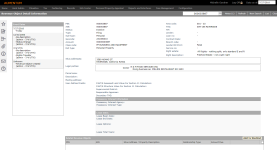Revenue Object Detail
Navigate:  Info
Center > Revenue Object Detail
Info
Center > Revenue Object Detail
Description
View all of the information about a revenue object at a point in time. You can go back through time to see the data prior to an event that changed any of the information. Changes occur, for example, when there are splits, merges, corrections, and redescriptions.
Steps
- On the Records Search screen, enter your search criteria and click Search.
-
In the RevObj panel, select the checkbox for one or more items and click Next.
-
The Event Dates panel shows effective dates and a brief description of changes that occurred to the revenue object that generated a system event.
-
Any revenue objects associated with the primary PIN are displayed in the Related Revenue Objects panel. Select the revenue object and click Add To Worklist, if your user privileges allow, to generate a worklist for the revenue object, depending on your jurisdiction.
-
In the Command Item bar:
- Click Notes to open the Notes View screen where you can edit existing notes or add notes to revenue objects.
- Click Refresh to update event details.
- Click New Search to return to the Records Search screen.
- Click Close to end the task.
On the Revenue Object Detail Information screen, view all of the information about a revenue object at a point in time. Information includes legal parties, situs addresses, mailing address, parcel information, and more.
NOTE: Depending on your jurisdiction, simply accessing this screen creates a system event as shown in the Event Date panel. User-Defined Fields are displayed according to how they are set up via Configuration > User-Defined Fields.
Dependencies, Prerequisites, and Setup
Click Configuration > Security and User Maintenance > Roles to set security permissions for the Revenue Object Detail screen, including the non-menu items.