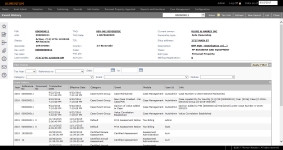Event History
Navigate:  Info
Center > Tax Detail > Records
Search > Records Search
Results > [Tax Detail button] > Tax
Information > [Common action View
Event History]
> Event History
Info
Center > Tax Detail > Records
Search > Records Search
Results > [Tax Detail button] > Tax
Information > [Common action View
Event History]
> Event History
OR
Personal Property Appraisal > Personal
Property Accounts > Search
for Personal Property Accounts > Maintain
Personal Property Accounts > [Common Actions] > Tax Detail >
Tax Information > [Common action
View Event History] > Event
History
Description
View the event history of a revenue object, such as when a bill was created and printed, or when a property was split or transferred. The information displayed is for the revenue object that you selected previously.
NOTES:
-
If a payment plan exists on an account and payment plan recalculation is allowed on a roll change based on your setting on the Edit Payment Plan Type screen, the Info Center Tax Information and Event History screens show an information icon next to the Pmt pln field in the header.
-
Personal Property equipment can also be tracked using this screen. For example, if a situs address change is made to a personal property account via Records > Addresses > Situs Address Maintenance, a PPA Related Revenue Object Situs Changed comment displays in the Event column and a system event is generated so that the appropriate individual with the applicable privileges can verify and approve the address change via My Worklist.
-
Depending on your jurisdiction, clicking the active link PIN in the Event History header panel creates an event. When selecting the PIN active link, you advance to the Revenue Object Detail information screen, which then displays the event in the Event Dates panel on that screen.
 Jurisdiction
Specific Information
Jurisdiction
Specific Information
California
-
An event is created for MHTCC Tax Clearance Certificate when a certificate has been issued to a legal party for a revenue object that is approved for the tax clearance request.
Filtering Events
A number of filtering objects are available:
-
Select any Filter Events.
-
Tax Year – Select a single tax year. If the drop-down list does not contain a year, there are no events for the property. The only tax years listed are those for which this revenue object has events.
-
Reference number – Filter by a reference number associated with the event, finding only events associated with that single number.
-
Date...to – Select a date from the date picker. Use a beginning date to see events from that date forward. Use an ending date to see everything up to and including that date. Or use a beginning and ending date for a specific date range.
-
Category – Select one of the available categories to shorten the event list; an example of a category is business license correspondence.
-
Event – Select a type of event, such as printing a bill. The events shown have been set up in Systype Maintenance.
-
Module – Select the module that generated the event. Some modules do not log events.
-
-
Click Apply Filter to reduce the list of events to only the events you are interested in.
-
View the Event History. The events are identified by tax year and date/time, by reference number, such as bill number, group, module, event, user id of the person who triggered the event, and other information. Events are sorted by tax year then by date/time, with the most recent listed first.
-
Navigate to your next Info Center screen using Common Actions links, or select a button action.
Tips
If you change the filter choices, you can again click the Apply Filter button to refresh the contents of the list.
The type of information displayed in the Info column varies with the type of event listed. For example, a tax statement event can show an estimated date for mailing that a user entered when creating the statements.