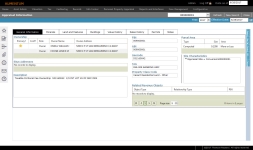Appraisal Information
Navigate:  Info Center > Tax Detail > Records Search > Records
Search Results > Tax Information >
[Common Action > Appraisal Information]
Info Center > Tax Detail > Records Search > Records
Search Results > Tax Information >
[Common Action > Appraisal Information]
OR
Personal Property Appraisal > Accounts > Search
for Personal Property Accounts > Maintain PPA Accounts > [Common Actions > Tax Detail] > Tax Information > [Common Actions
> View Event History] > Event History > [Common Actions >
View Appraisal Detail] > Appraisal Information
OR
Info Center > Real Property
Information > Real Property
Search > Appraisal Information
Description
Use this screen to view the revenue object's appraisal information; it displays the revenue object's cadastre values based on the user's current effective tax year.
Steps
NOTE: Screen labels depend on the appraisal software your jurisdiction uses.
-
View the information you need, using scroll bars as necessary to see all the information in the panels:
-
Buildings/Dwelling Info – Details of a building or dwelling on a parcel that may affect the value. Information is listed by property record card.
-
ProVal Customers – This data displays on the Dwelling Info panel. The information is from the Dwelling Info screen (or Dwelling Tab for version 7.10.0+) in ProVal.
-
CustomCAMA Customers – This data displays on the Building panel. Click Mobile Home to view mobile home details if the data exists for the PIN.
-
Features/Improvements – Changes to the property that may affect the value. Improvements are listed by property record card, then extension and dwelling number. This data is from the Improvements screen (or Other Tab for version 7.10.0+) in ProVal.
-
For CustomCAMA Customers, the panel name is Features. For ProVal Customers, the panel name is Improvements.
-
Values – Result of valuation, used for the tax calculations. Special assessments are also displayed. The values that display are based on the user's current effective tax year. For jurisdictions who are integrated with ProVal AA, you can select the values that display in this panel in the ProVal Preferences (Prefs > System > Assessment Administration > Seven Value Display Section).
NOTE: An Info Center effective date application setting, Full description in Values/Exemptions, controls whether to view the short or long descriptions for the value information. The short description is displayed by default. -
Land – Type and unit of measure. Land shown in the area comes from the Land tab in ProVal. Note that land, such as acreage and square footage, can be viewed on Aumentum Property Description Information (Description link in the header of this screen). Often known as Deeded Acres, the Aumentum Description is also shown on the Parcel tab in ProVal.
-
Value Modifiers – Displays the revenue object's exemptions or other value adjustments. The list is updated as users add or remove modifiers on the revenue object using the Maintain Value Modifiers task.
-
-
View the Sketch and/or Image of the property.
NOTE: A graphics file may be large and cause a slight delay before it appears.
-
Click Tax Info to return to the Tax Information screen, or click a Common Action to go to another see another Tax Detail screen.
 Jurisdiction Specific Information
Jurisdiction Specific Information
Riverside, California
-
Appraisal events are mapped to the annual appraisal workflow.
-
Each appraisal event creates an event in Aumentum.
Common Actions
NOTE: Five External Links called InfoCenter_Default1 through InfoCenter_Default5 let you create links to destination URLs. They are displayed in Common Actions in the sidebar, and on the Tax Information and Revenue Object Detail Information screens if a long description for the External Link was created. Contact your Aumentum Support representative to create the long description to display on the Info Center screens.
Prerequisites, Dependencies, and Setup
IMPORTANT: To make sure that you can view any images and sketches loaded from Custom CAMA, you must complete the following:
-
Click Configuration > Application Settings.
- On the Maintain Application Settings screen, select Effective Date from the Setting type drop-down list and Custom CAMA from the Filter by module drop-down list. Set URL for Apex Web Service or UNC path for Traverse DLL, and Sketch Application. Click Apply, then click Save in the Command Item bar.
-
Select Information Center from the Filter by module drop-down list and set Show Sketch Files to True. Click Apply, then click Save in the Command Item bar.
-
Select Records from the Filter by module drop-down list and set CAMA System to CustomCAMA. Click Apply, then click Save in the Command Item bar.
-
Select Custom CAMA from the Filter by module drop-down list and set a network path in the ATTACHMENT_ROOT path. Click Apply, then click Save in the Command Item bar.
Tips
Appraisal Information displays a revenue object's cadastre values based on the user's current effective tax year. Tax Detail displays the values for the cadastre the tax bill was based on.
When a property has more than one property record, such as a residential and a commercial record, the residential sketch and image are displayed. The sketch image file name is displayed on the screen.
The TLA column of Dwelling Information is the total living area.