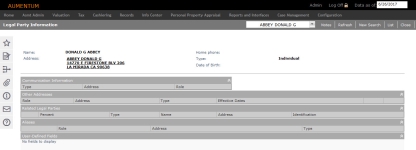Legal Party
Navigate:  Info Center > Legal Party
Info Center > Legal Party
Description
View all information associated with a legal party, including communication information, addresses, and related legal parties. Click Common Actions in the sidebar for additional links.
Steps
-
On the Records Search screen, enter your search criteria and click Search in the Command Item bar.
-
On the Records Search Results screen, select the checkbox for one or more items in the grid and click Next.
-
On the Legal Party Information screen, you can review a legal party's information.
You can also access legal party information via Personal Property Accounts.
-
Click Personal Property Appraisal > Accounts.
-
On the Search for Personal Property Accounts screen, enter search criteria and click Search.
-
In the Search Results panel, select the checkbox for one or more items and click Next in the Command Item bar.
-
On the Maintain PPA Accounts screen, click Common Actions in the sidebar and select Tax Detail.
-
On the Tax Information screen, click the hyperlink for Current owner in the header area to open the Legal Party Information screen.
Dependencies, Prerequisites, and Setup
Configuration Menu
-
Role Maintenance – When security setup restricts access, the user will not see the link.
To set access for Legal Party Details:
- Click Configuration > Security and User Maintenance > Roles.
- On the Maintain a Role screen, click Edit for the role you want to modify.
- On the Edit Role Details screen, click Info Center > Legal Party > Details in the Granted Menu Items panel.
- On the Edit Additional Role Details screen, set rights for Legal Party menu options, including the non-menu items that pertain to the Common Actions links and header links.
- Click Save.
- Click Previous to return to the Edit Role Details screen.
- Click Close to end the task.
NOTE: If these items are not in the Granted Menu Items panel, find them in the Available Menu Items panel and click Add Selected.