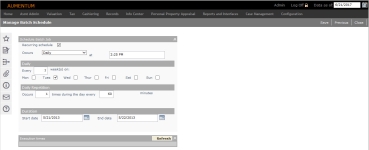Batch Schedule Manager
Navigate:  Info Center > Batch Schedule Manager
Info Center > Batch Schedule Manager
AND
Info Center > Batch
Processes > Monitor Batch
Processes > Common Action: Batch Schedule Manager
Description
Work with batches that have been set up with a schedule to recur. You can edit the recurring schedule and see the last run of the series or the next time to be run. Also, you can view the details of completed batches for a specific process.
Steps
- On the View Scheduled Batches screen, make a selection from the User drop-down list. Select the blank at the top of the list to view processes for all users.
-
The date and time of the last execution and next execution for each process are displayed.
-
In the Last Execution or Next Execution columns, click the hyperlink to open the View Batch Process Details screen.
-
Click Edit Schedule to open the Manage Batch Schedule screen. Note that the Recurring schedule option cannot be changed; if you do not want a batch process to recur, you can delete it.
-
Click Delete to cancel a scheduled batch process. Future occurrences are also deleted.
-
Click History to open the Batch History for screen. The name of the scheduled batch process is included in the screen title.
-
Manage Batch Schedule
Edit a recurring schedule for a batch process. You can see the projected occurrences of the processing for the selected schedule options.
-
From the Monitor Batch Processes screen, click Common Actions > Batch Schedule Manager.
- From the View Scheduled Batches screen, choose an item in the grid and click Edit Schedule.
- On the Manage Batch Schedule screen, make the appropriate selections to schedule the batch job.
- To set a daily batch schedule, select Daily from the Occurs drop-down list.
- To set a monthly batch schedule, select Monthly from the Occurs drop-down list.
-
Select the Recurring schedule checkbox if you want this batch job to repeat daily or monthly.
NOTE: Not all batch processes can be scheduled to recur.
-
Click Save.
-
Click Previous to return to the View Scheduled Batches screen.
- Click Close to end the task.
NOTE: 5 minutes is the minimum possible repetition each day.
Batch History
-
On the Monitor Batch Process screen, click Common Actions in the sidebar and select Batch Schedule Manager.
-
On the View Scheduled Batches screen, click History for a recurring batch to open the Batch History for screen.
-
Click Archive Selected Outputs to remove the item from the grid and save it.
- Click Delete Selected Processes to stop a selected process or to remove a completed or canceled batch from the list.
-
Click Clear to clear the screen for a new search.
-
Click Previous to return to View Scheduled Batches.
- Click Close to return to the previous screen.
Tips
Batches that are not scheduled to recur are not shown on this list. Only some processes can be scheduled to recur.