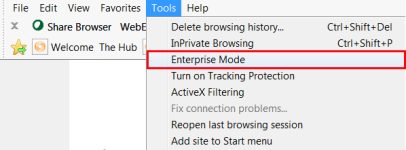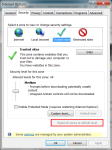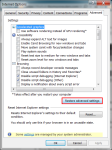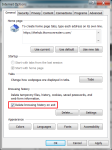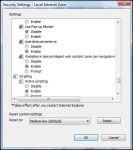Aumentum and Internet Explorer
Internet Explorer 11 Settings
If you are running Internet Explorer 11 and receive an error message stating, Internet Explorer {version} is not supported by this page, perform the following steps to see if it fixes the issue:
- From Internet Explorer, press Alt on your keyboard to bring up the menu bar.
- Click Tools and verify that Enterprise Mode is turned off (no checkmark).
- Click Tools > Internet Options. In the Security tab, click Reset all zones to default level.
- In the Advanced tab, click Restore advanced settings.
- In the General tab, select the checkbox next to Delete browsing history on exit and click Delete.
Unblocking pop ups in Internet Explorer
Aumentum uses pop up windows to display annotations and reports. To view this information the pop up blocker in Internet Explorer must be turned off.
To change security settings: