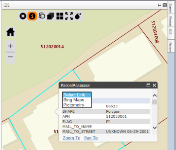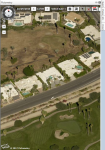GIS Control – Pictometry
Navigation:  Various navigation paths in the Aumentum Tax application
Various navigation paths in the Aumentum Tax application
Description
The Pictometry window is a standalone web application embedded in the Pictometry side tab, which provides detailed aerial photographic images showing property from an oblique angle. These airplane-generated photos provide more visual detail and derivable information than satellite photography. Images can be overlaid with shape files and GIS information, and can also provide height, distance, area, elevation, and bearing measurements.
Steps
From the Unified Map Viewer (UMV) in Aumentum:
-
On any of the GIS maps, select the identify tool, left click on a parcel, and make sure this layer is turned on and is visible.
-
Select Pictometry from the drop-down list.
From the Pictometry side tab:
-
From the Appraisal Site tab on the RPA main page screen, click the Pictometryside tab.
-
Verify the Image shown in the Pictometry slider is centered about the current appraisal site parcel.
-
Verify correct operation when Pictometry Enable = False. You may need to close and reopen the RPA main page (it caches the application settings).
Prerequisites and Setup
-
Install the Pictometry application.
-
See the Pictometry Connect (IPA) Application document.
-
-
Click Configuration > Application Settings.
-
On the Maintain Application Settings screen, select Effective Date from the Setting type drop-down list, and select GeoAnalyst from the Filter by module drop-down list.
-
Locate Pictometry enable and click Edit.
-
Select the checkbox in the Setting Value column to set this to True and click Apply.
-
-
Locate the Pictometry Image Navigator URL and click Edit.
-
Enter in URL to application and click Apply.
-
-
Locate WGS84 Web Service URL and click Edit.
-
In the Setting Value column, enter the URL for the web service and click Apply.
-
IMPORTANT: The Pictometry URL gets its latitude and longitude values from the WGS84 web service, so it must be up and running.
NOTE: The Pictometry URL currently does not support passing an Aumentum value such as RevObj.id, PIN, AIN, GeoCd etc.
-
-
Click Save in the Command Item bar.
-
Click Close to end the task.
-