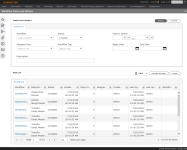Workflow Status and History
Navigate:  Info Center
> Workflow Status and History
Info Center
> Workflow Status and History
Description
View the status and details of a workflow process.
Setting Permissions
Any user who has access to the Workflow Status and History screen can see workflow process status details. To set permissions for this screen:
- Click Configuration > Security and User Maintenance > Roles.
- On the Maintain a Role screen, click Edit on an applicable row.
- In the Granted Menu Items section of the Edit Role Details screen, click Info Center > Workflow Status and History > Details.
- In the Rights section, select or clear the appropriate checkboxes and click Set Rights.
- Click Save in the upper right corner.
NOTE: If Info Center is not already in the Granted Menu Items section, select it in the Available Menu Items section and click Add Selected. Click Save in the upper right corner.
Performing a Search
-
Click Info Center > Workflow Status and History.
-
On the Workflow Status and History screen, enter your search criteria for the workflow in the Workflow Search panel and click Search.
-
Workflow – Name of the workflow item, typically auto generated based on an event
-
Status
- Days in Queue – Specify a range of days (for example, 7 to 14)
- Assigned User – The drop-down list is auto -generated based on users in the system
- Workflow Tag
-
Begin Date – Date the workflow was created
-
End Date – Date the workflow was complete
-
Description – All or part of the workflow description (wildcards/asterisks are not necessary for partial descriptions)
- In the Results section, click on an item in the Workflow column to open the View Workflow Process Detail screen.
- In the Log tab, select the Critical Events radio button (default) to display only critical events tracked in the workflow.
-
Select the All Info radio button to display events recorded during the workflow process.
-
Click Previous to return to the Workflow Status and History screen, or click Close to end the task.
If Verbose History Logging is enabled in the Workflow Configuration screen's Workflow Settings, the log is very detailed and the grid is paged.
NOTE: Verbose History Logging should only be used temporarily during a production problem or in test situations. It can slow down workflow performance, so it should be turned off by default.