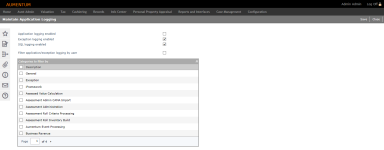Maintain Application Logging
Navigate:  Configuration > System > Application Logging
Configuration > System > Application Logging
Description
IMPORTANT: This task is for system administrators and your Aumentum teams only. Do not make changes without the advice of your Aumentum Support representative.
Application logging keeps track of certain events that occur when running Aumentum. It is used by your Aumentum Support team to diagnose issues with the application and database.
Steps
-
Select the logging options:
-
Application logging enabled to record application messages written out by the developer.
-
Exception logging enabled to record exception messages (when errors occur, and those errors are logged by the developer) and check the Categories to filter by.
-
SQL logging enabled to record all SQL statements executed by the application.
-
-
Check Filter application/exception logging by user to filter application and/or exception logging for certain Categories, such as for messages originating from specific modules and select up to 10 Users to filter by.
-
Click Save to save the application logging settings.
Tips
Application logging can have an impact on Aumentum performance. It is recommended that you only turn it on for short periods of time in order to diagnose a problem or on request by the Aumentum Support team. The more limited the logging options you select (for example, fewer categories or users), the less impact there will be on system performance.
To view the application log, query the following database tables:
-
For SQL logging: SQLlog.
-
For application/exception logging: LogEntry. The LogMessage column displays the message or exception. The LogCat and LogCatLogEntry tables provide information about the logging categories for each log entry.
Application logging settings can also be viewed under Application Settings for Framework. However, it is not recommended you make changes there.