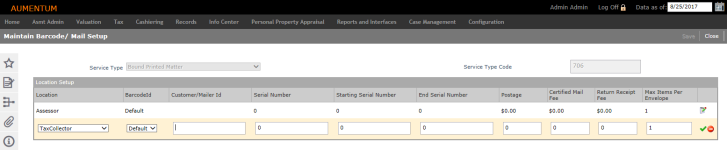Maintain Barcode/Mail Setup
Navigate:  Configuration > Barcode Setup > Barcode/Mail Setup
Configuration > Barcode Setup > Barcode/Mail Setup
Description
Use this screen to manage barcode and mail setup for the service type, for example, for certified mail, bound printed matter, periodicals and registered mail.
NOTE: The Service Type and Location you define on this screen are available for selection on the Update Intelligent Mail Barcode screen (Records > Batch Processes > Intelligent Mail Barcode Batch Update).
SETUP: See Barcode Setup for details about setup information.
Steps
-
On the Maintain Barcode/Mail Setup screen, make a selection from the Service Type drop-down list.
-
The Customer Id can be 6 digits or 9 digits only.
-
If the Customer id is 6 digits, the Serial number maximum number can be 999999999.
-
If the Customer id is 9 digits, the Serial number maximum number can be 999999.
-
The Serial Number must be between the start and ending serial number.
-
The Customer id should be 8 digits.
-
The Serial Number is 9 digit.
-
The Serial Number maximum number can be 999999999.
-
The Serial Number must be between the start and ending serial number.
-
The Barcode Id is not required for certified mail.
-
Click the green Plus icon in the Location Setup panel to add a Service Type, or click the Edit icon for an item in the grid.
- Select or enter the necessary information and click the green check mark.
- Click the Cancel icon to close the fields without saving.
-
Click the red X to delete an item in the Location Setup panel. Click OK in the confirmation pop-up.
-
Click Save.
-
Click Close to end the task.
-
IMPORTANT: When adding Location Setup information, use the following standards:
Intelligent Mail barcode
Certified mail barcode