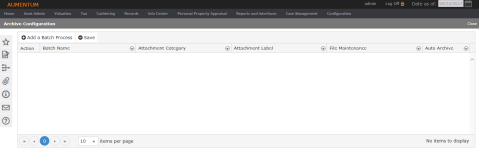Archive
Navigation:  Configuration > Attachment > Archive
Configuration > Attachment > Archive
Description
The Archive task is the preliminary configuration to automatically generate output as a result of batch processes records for archival purposes. On the View Batch Process Details screen, the Archive Selected Outputs button will either move or copy the selected item into Attachments, depending on how it is configured on the Archive Configuration screen.
Steps
- On the Archive Configuration screen, click Add a Batch Process.
- Click in the Batch Name field and start typing a name to filter the list and make a selection.
- In the Attachment Category field, click the down arrow to view the options and make a selection from the list.
- In the Attachment Label field, click the down arrow to view the options and make a selection from the list.
- In the File Maintenance field, click the down arrow to view the options and make a selection from the list.
- Copy outputs to attachments – On the View Batch Process Details screen, the file remains in the Reports panel and is copied to the Attachments location (sidebar > Attachments).
- Move outputs to attachments – On the View Batch Process Details screen, the file is no longer available in the Reports panel; it has been moved to the Attachments location (sidebar > Attachments).
- Click Save at the top of the panel.
- Click Close to end the task.