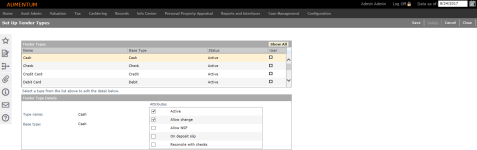Tender Types
Navigate:  Cashiering > Setup > Tender Types > Set Up Tender Types
Cashiering > Setup > Tender Types > Set Up Tender Types
Description
Set up and maintain the tender types for collections in your office. Tender types are, for example, cash, check, credit card, debit card, e-check, direct deposit, and voucher.
Certain tender types come loaded with Aumentum. However, you can create new tender types, change tender type attributes, and delete user-defined tender types that you no longer use.
SETUP: See Cashiering and Cashiering Setup for any applicable prerequisites, dependencies and setup information for this task.
The active tender types display in the Tender Types panel.
-
Click the Show All /Show Active toggle button in the panel title bar to view all tender types or only active tender types.
-
Click New to create a new tender type.
OR
Click on the tender type you want to edit in the Tender Types panel. The Tender Type Details panel opens to accept datay.
-
Enter a unique Type name for a user-defined tender type.
-
Select the Base type of the tender type. The system-defined base types are the foundational functions that determine how tender types are processed, for example: cash, check, credit.
-
Select the checkbox of any Attributes that apply to the tender type.
-
Active - This tender type is currently in use.
-
Allow change - Change may be given to the customer.
-
Allow NSF - The NSF (non-sufficient funds = bad check) process may take place.
-
On deposit slip - The tender type displays on the deposit slip for the bank, shown in the same area as its associated base type.
-
Reconcile with checks - Reconcile this tender type when you reconcile the checks. For example, if you choose to treat a money order as a check (instead of cash, for example), you may select this option to reconcile the money order along with the checks and then deposit them together at the bank.
-
-
Click Save to finalize the information.
-
Select a user-defined tender type you want to delete in the Tender Types panel, and click Delete. Only Inactive types can be deleted.
-
Click Cancel to discard your changes without saving.
-
Click Close to exit the task.
-
Tips
The type name and base type of a system-defined tender type cannot be changed. System-defined tender types cannot be deleted at any time, but they can be inactivated.
There must be one base type for each tendered type. The base type is used for grouping on the deposit slip among other things.