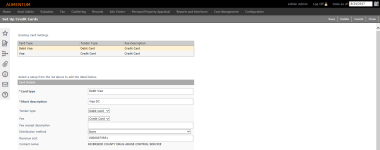Credit Cards
Navigate:  Cashiering > Setup > Credit Cards > Set Up Credit Cards
Cashiering > Setup > Credit Cards > Set Up Credit Cards
Description
Add, edit, or delete card types for credit card fees. The fees for using credit cards vary depending on each credit card type and tender type.
SETUP: See Cashiering and Cashiering Setup for any applicable prerequisites, dependencies and setup information for this task.
Steps
-
Click New to enter card settings for a new card type.
OR
Click on the row of a card type in the Existing Card Settings grid. The selected card type's information displays in the Card Details panel. -
Enter or edit a unique name for the Card type, as well as a Short description of the card type.
-
Select the Tender type on which to base the card.
-
Select the Fee rule that is used for calculations for this card type.
-
Enter the Fee receipt description which will be printed on the receipt when this card type is used in Collect Payments.
-
Select the Distribution method.
-
None - The fee is calculated on the Accept Payments screen and displayed there as Credit Card Fee. Behind the scenes, it affects the receipt tables but not financial detail (fncldetail). It displays on the Cashiering screen with a separate amount.
-
TAG - The fee is calculated on the Accept Payments screen. When collected it will be part of the receipt. Behind the scenes, it is added to financial detail (fncldetail) as a charge and a fee.
-
Agency - Used by Accounts Receivable and Distribution for tracking and distributing the fees correctly. The Fee is calculated in Cashiering during the Pay process. Behind the scene, it is stored (AmountTend) along with the other tender information for the receipt. The fee can later be distributed.
-
-
Enter the Revenue account number used by Accounts Receivable and Distribution when tracking the fee; for future use. The Contact name for the revenue account displays when you tab out of the field.
-
Click Save to save all changes to the credit card type.
-
Click Cancel to cancel your changes.
-
Click Delete to delete the selected card type.
-
Click Close to end the task.
-