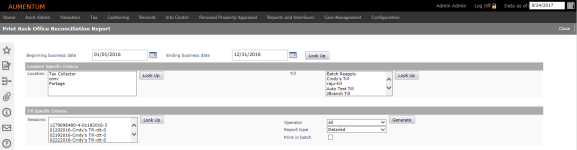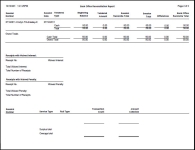Back Office Reconciliation Report
Navigate:  Cashiering > Reports > Back Office Reconciliation Report > Print Back Office Reconciliation Report
Cashiering > Reports > Back Office Reconciliation Report > Print Back Office Reconciliation Report
Description
Back Office reconciliation reports are generated automatically as a result of the back office reconciliation process. Now, these reports can be generated as needed via this task.
Steps
-
Enter the Beginning business date and Ending business date and click Look Up to retrieve all back office reconciliations between the dates defined.
-
Highlight any item in the Location field and click Look Up to further narrow the reconciliation to the location.
NOTE: For this field and for the remaining Look Up fields you can select multiple items using the Ctrl button. -
Highlight any item in the Till field and click Look Up for narrow the reconciliation to the till.
-
Highlight any item in the Sessions field and click Look Up to narrow the reconciliation to the specific session.
-
Select the Operator or accept the default of All.
-
Select the Report type, either Detailed (default) or Summary.
-
Check the Print in batch checkbox to print the report in batch.
-
Click Generate to submit the report to batch which opens the Monitor Batch Processes screen on which you can view the progress of the report. When completed, click the report in the grid to open the View Batch Process Details screen, and click the report to open it. Click Close to close the batch screens and return to this screen.
-
Click Close to end the task.
-
Report Samples
Back Office Reconciliation Detailed Report