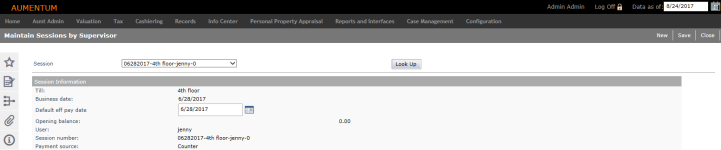Supervisor Sessions
Navigate:  Cashiering > General > Supervisor Sessions
Cashiering > General > Supervisor Sessions
Description
Supervisors use the Maintain Sessions by Supervisor screen to create and maintain sessions for users. Then, each cashier uses the Open Sessions by Cashier screen to open each session for activity.
The session number format is determined in Set Up Global Cashiering, and the supervisor has the ability to edit that number here.
SETUP: See Cashiering and Cashiering Setup for any applicable prerequisites, dependencies and setup information for this task.
Steps
-
On the Maintain Sessions by Supervisor screen, click New, or make a selection from the Session drop-down list and click Look Up.
-
In the Session Information panel, enter or select the necessary information.
IMPORTANT: Any field for an existing session may be changed on this screen before payments are accepted. After payments are accepted, you must process all changes through Manage Cash.
-
Till – Select the till that will be used in the session. Only one till is allowed per session.
-
Business date – Enter the deposit date for the session's receipts.
NOTE: There cannot be two open sessions for the same till and date.
-
Default eff pay date – Enter the effective pay date to use for the session. You can change this for individual payments, if necessary during receipting.
-
Opening balance – Enter the dollar amount of the beginning balance of the till.
-
User – Select the cashier who will use the session. Only users assigned to the selected till will be available.
-
Session number – The session number is automatically assigned, but you can change it. The default format is defined in Global Cashiering setup.
-
Payment source – Select the default payment source. When you click Payment Collection on the Cashiering menu, the screen that opens depends on the payment source chosen for the session. The payment sources of counter, lockbox, and web use the Collect Payments screen to process the payments. The lender as a payment source opens Process Lender Payments, and the mail payment source opens Process Mail Payments. (You can navigate to other payment screens by selecting a different payment source from the drop-down list on the Cashiering sidebar.)
-
Enter the cash denominations if you use denomination cashiering, as set up in Global Cashiering.
-
In the Rolls column, enter the number of rolls for each denomination of coin.
-
In the Quantities column enter the number of each denomination of bill and coin.
-
The sub total and total amounts automatically update as you enter denominations.
-
-
Click Save in the Command Item bar to finalize the session information without setting the current session.
- Click Close to end the task.
Tips
When Back Office Reconciliation is complete, the session is closed and payments are no longer accepted into that session.