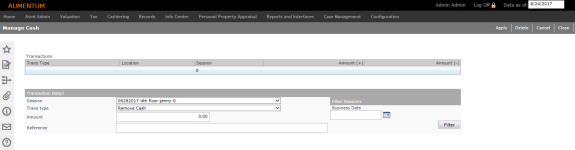Cash Management
Navigate:  Cashiering > Cash Management > Cash Management
Cashiering > Cash Management > Cash Management
Description
NOTE: Sessions must exist in order to use this task.
Use this feature to track adjustments to the till (cash drawer) as needed during cashiering. These adjustments are considered transactions without a sale because the cash drawer is being opened and no payment transaction is processed.
Following are some situations when you would use Manage Cash:
-
To remove excess money from a drawer. You may be required to remove excess money from a drawer for security purposes when the cash drawer total reaches a dollar amount specified in Maintain Tills.
-
To add cash to the drawer.
-
To cash a check. This is for a transaction accepting a check into the drawer and providing cash in return in the exact amount of the check.
-
To make change. This is only used when using denomination cashiering. This provides the ability to track denomination amounts when change is made.
For example, a drawer has one $20 bill, and it is exchanged with another cashier for four $5 bills.
When the Manage Cash screen is first displayed, there is no previous data in the Transactions panel. Make all of the cash management transactions for the current situation before saving the transactions. Once the transactions are saved, the information is cleared and cannot be edited.
Steps
-
On the Manage Cash screen, click New to add a transaction, or click to select an item in the Transactions panel.
-
To delete a transaction, select it and click Delete in the Command Item bar and click OK in the confirmation message.
-
In the Transaction Detail panel, make a selection from the Session drop-down list, which is the session to which the transaction is applied.
-
To find a session quickly, enter a business date in the Filter Sessions panel and click Filter.
-
-
Enter the information for the cash transaction you want to make.
-
Make a selection from the Transaction type drop-down list.
-
Enter the dollar amount of this transaction.
-
Optionally, enter reference information to explain the transaction.
-
-
Click Apply in the Command Item bar to display the information in the Transactions grid.
-
Click Cancel to cancel the transaction without saving the information.
-
Continue to add transactions, as needed.
- Click Save to finalize the transactions.
-
Click Clear to remove all items from the Transactions panel without saving them.
-
Click Close to end the task.
NOTE: If you are a supervisor, all sessions are available. As a cashier, only the sessions to which you have permission are displayed.
NOTE: Once you save the changes and leave the screen, the information cannot be retrieved but is included on several cashiering reports. Saved transactions can only be removed by making a reversing entry in this screen.
Tips
When adding or removing cash in a session due to reaching the maximum cash allowed in the drawer, the amount is for a single session and not the sum of all open sessions for a till.