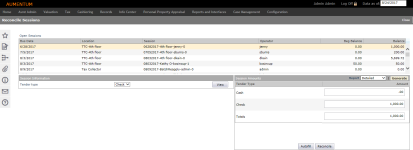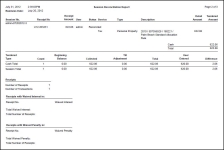Session Reconciliation
Navigate:  Cashiering > Balancing > Session Reconciliation > Reconcile Sessions
Cashiering > Balancing > Session Reconciliation > Reconcile Sessions
Description
Balance one or more open sessions. All of your open sessions display. Supervisors see all sessions that are open for their employees. See Set Up Cashier for details about cashier setup. If the Reconcile without balancing checkbox is selected on the Set Up Cashier screen, the cashier can reconcile the account without balancing.
NOTE: The panels that display depend on what you have setup on the Set Up Global Cashiering screen and on the Set Up Cashier screen. For example, if you have checked the Show Tender Type Totals and the Show Session Information checkboxes on those screens, then those panels are displayed.
SETUP: See Cashiering, Cashiering Setup, and Session Reconciliation for any applicable prerequisites, dependencies and setup information for this task.
Steps
-
Select the session to reconcile in the Open Sessions grid.
-
Enter the amount for each tender type in the Session Amounts grid.
NOTE: The Tender Type Totals panel shows the tender types and amounts if you have set this view up on the Set Up Global Cashiering screen and on the Set Up Cashier screen. -
To view details for a tender type, select the Tender type from the drop-down list on the Session Information panel and click View. This can be useful when balancing, to try and identify where a discrepancy may be occurring.
NOTE: The Session Information panel shows the amounts by tender type if you have set this view up on the Set Up Global Cashiering screen and on the Set Up Cashier screen.
NOTE: A report may be generated at any time during this process. However, it is recommended that you print before entering amounts to compare and verify amounts.-
Select either detailed or summary in the report field on the Session Amounts panel.
-
Click Generate to see a report for the selected session.
-
-
Click Reconcile.
NOTE: Depending on your setup, you may need to add details for specific tender types. If a Detail button displays next to a tender type, click the button to enter additional information as follows: -
If global or cashier settings specify the use of denominational balancing, click Detail next to the cash amount to go to the Enter Checks for Reconciliation screen.
-
If the global settings specify to reconcile checks, click Detail next to the check amount to go to the Enter Checks for Reconciliation screen.
-
If a different tender type is set up to be reconciled as check, click Detail next to the tender amount to go to the Enter Checks for Reconciliation screen.
-
Click Detail to end the task.
Report Samples
Session Reconciliation Report