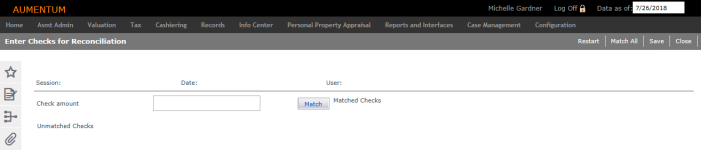Check Reconciliation
Navigate:  Cashiering > Balancing > Check Reconciliation
Cashiering > Balancing > Check Reconciliation
Description
As part of the session reconciliation process, you need to reconcile the checks for each session.
NOTE: You can also reconcile checks in Back Office Reconciliation.
Steps
-
On the Enter Checks for Reconciliation screen, enter the full check amount, including decimal point (example 25.05), for each check to reconcile, one at a time.
-
Click Match to add the check to the Matched Checks grid. Repeat for all checks.
OR
Click Match All to match all checks in the drawer with all of the check amounts entered in the session without actually verifying each check.
NOTE: The Match All button and the Unmatched Checks grid are controlled by security and you may not have access to them. -
Click Save to confirm the matched checks. You can continue to come in to this screen and match new checks as they are received, until you are ready to reconcile the session.
- Click Restart if you need to clear the list of matched checks for any reason, and begin the check reconciliation again. Any checks that have been matched will be removed from the Matched Checks grid and moved back to the Unmatched Checks grid (if you have security to view it).
-
Click Close to end the task.
Tips
When there are multiple checks with the same dollar amount, they display in the Unmatched Checks grid in the following order:
-
Dollar amount
-
Receipt number
-
Check number
When placing the funds in the drawer during Collect Payments, place them upside down as they are received. When you reconcile the checks, turn them over, and they will then be in the order in which they were received which is also the receipt number order. This allows you to take a few out from the bottom at a time to reconcile the checks throughout they work day.
This screen can also be accessed from the Session Reconciliation screen if the global settings specify to reconcile checks or if the tender type setup specifies that a certain tender type should be reconciled as check.
 Click here to learn about security settings for the Match All button and the Unmatched Checks grid.
Click here to learn about security settings for the Match All button and the Unmatched Checks grid.
- Click Configuration > Security and User Maintenance > Roles.
- On the Maintain a Role screen, locate the role and click Edit.
- On the Edit Role Details screen, click Non-Menu Items in the Command Item bar.
- Select Cashiering from the Modify security for drop-down list.
- Click to select AllowMatchAll.
- In the Rights panel, select each checkbox.
- Click Save in the Command Item bar.
- Click to select ViewUnMatched.
- In the Rights panel, select each checkbox.
- Click Save in the Command Item bar.