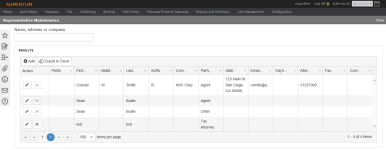Representative Maintenance
Navigation:  Case Management > Representative Maintenance
Case Management > Representative Maintenance
Description
When filing cases by representative, this task allows you to maintain representatives tracked independently of legal parties.
NOTE: Field level security can be enabled, regardless of point of access to this screen.
 Click here to learn how to set security.
Click here to learn how to set security.
- Click Configuration > Security and User Maintenance > Roles.
- On the Maintain a Role screen, select a role and click Edit.
- On the Edit Role Details screen, click Case Management > Representative Maintenance in the Granted Menu Items panel.
- In the Rights panel, select each one you want to assign and click Set Rights.
- Click Save in the Command Item bar.
- Click List to return to the Maintain a Role screen.
- Click Close to end the task.
NOTE: If you don’t see this in the Granted Menu Items panel, find it in the Available Menu Items panel and click Add Selected. Click Save in the Command Item bar.
Steps
- On the Representative Maintenance screen, click Add in the Results panel.
- Or start typing in the Name, address or company field to filter items in the Resultspanel.
- Click the Pencil icon for an item in the grid.
- Click Configuration > Application Settings.
- On the Maintain Application Settings screen, select Effective Date from the Setting type drop-down list, and select System from the Filter by module drop-down list.
- Locate Search result limit and click Edit.
- Enter the maximum number of records you want to see in search results in the Setting Value column.
- Click Apply, then click Save.
- On the Representative Detail screen, enter or edit the information, then click Save.
- Optionally, click Export to Excel to save this information to an Excel spreadsheet. Columns and filtering applied to the grid also apply to the export.
- Click the X in the Action column to delete a representative from the list. Click OK in the pop-up.
NOTE: The Results panel is also populated with common representatives you add when selecting the Case by Representative options via Add Case.
NOTE: The number of records displayed in the search results is based on the Search Result Limit application setting.
 Click here to learn how to set this limit.
Click here to learn how to set this limit.
NOTE: Choices in the Party Role drop-down list are Case Party Role systypes and are controlled by security role access.
Edits to a representative can be seen across all cases associated to the representative record.
Tips
Click the arrow in a column header and select Sort Ascending or Sort Descending. Or, click a column header to sort.
Click the arrow in a column header to specify the column you want to hide and display. Selections persist for the browser, regardless of who is logged in.