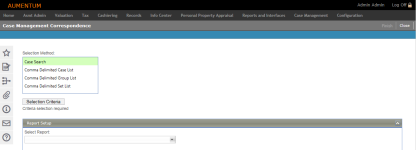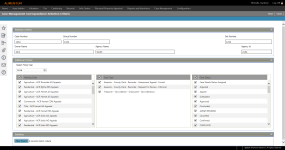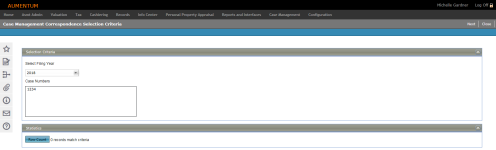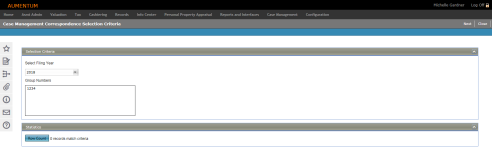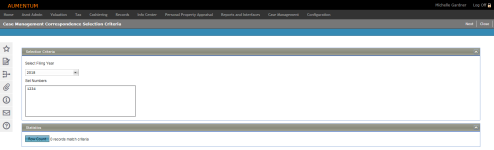Case Management Correspondence
Navigate:  Case
Management > Reports
> Case Management Correspondence
Case
Management > Reports
> Case Management Correspondence
Description
Use Case Management Correspondence to build a case-related correspondence based on your input of selection criteria.
NOTE: Role security can be applied to specific fields for this task via Configuration > Security and User Maintenance > Roles. Select a row and edit as necessary.
Steps
Create a correspondence setup to use for the Case Management Correspondence building task.
-
Click Reports and Interfaces > Correspondence > Setup > Report Setups.
-
On the Manage Report Setups screen, click Manage Templates in the Command Item bar.
- On the Manage Templates screen, click Upload.
-
In the Choose a File to Upload pop-up, locate your mail merge file and click Open.
-
Click Manage Report Setups in the Command Item bar.
- Click to select an item in the Reports Setup panel.
-
On the Case Management Correspondence screen, click to highlight a selection method and click Selection Criteria.
-
On the Case Management Correspondence Selection Criteria screen, enter information in the Selection Criteria panel.
-
In the Additional Criteria panel, make a selection from the Select Filing Year drop-down list.
-
Select one or more items in the Hearing Code, Case Type, and Case Status panels.
-
In the Statistics panel, click Row Count.
- Click Next to return to the Case Management Correspondence screen to make a selection from the Select Report drop-down list in the Report Setup panel.
-
On the Case Management Correspondence Selection Criteria screen, make a selection from the Select Filing Year drop-down list.
-
Enter the case numbers you want to include in the correspondence.
- In the Statistics panel, click Row Count.
- Click Next to return to the Case Management Correspondence screen to make a selection from the Select Report drop-down list in the Report Setup panel.
-
On the Case Management Correspondence Selection Criteria screen, make a selection from the Select Filing Year drop-down list.
-
Enter the case numbers you want to include in the correspondence.
- In the Statistics panel, click Row Count.
- Click Next to return to the Case Management Correspondence screen to make a selection from the Select Report drop-down list in the Report Setup panel.
-
On the Case Management Correspondence Selection Criteria screen, make a selection from the Select Filing Year drop-down list.
-
Enter the case numbers you want to include in the correspondence.
- In the Statistics panel, click Row Count.
- Click Next to return to the Case Management Correspondence screen to make a selection from the Select Report drop-down list in the Report Setup panel.
- On the Edit Report Setup screen, enter or edit the description.
-
Select a Case Management Data Service.
-
Select an Engine.
-
Select the Template you uploaded in Step 1.
-
Click Save.
 Case Search – Search by case criteria
Case Search – Search by case criteria
 Comma Delimited Case List – Search by a list of cases, separated by commas
Comma Delimited Case List – Search by a list of cases, separated by commas
 Comma Delimited Group List – Search by a list of case groups, separated by commas
Comma Delimited Group List – Search by a list of case groups, separated by commas
 Comma Delimited Set List – Search by a list of case sets, separated by commas.
Comma Delimited Set List – Search by a list of case sets, separated by commas.