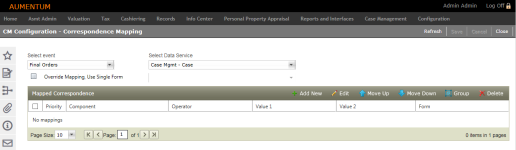Correspondence Mapping
Navigate:  Case Management > Configuration > Correspondence Mapping
Case Management > Configuration > Correspondence Mapping
Description
The CM Configuration - Correspondence Mappings task is used to establish correspondence mappings to identify case or PIN elements which will essentially determine the form which is used for the specified process/event in the Case Management module. For example, generation of final order of determination may require a different final order for Commercial than is required for Residential final orders.
The configuration set up here is used for the Batch Correspondence task in order to generate correspondence for event types. The appropriate correspondence form is based on PIN characteristics related to the same event type. Attach the correspondence to the cases that meet the specifications (as set up here and in the Batch Correspondence task) with the option to generate all correspondence included in the batch process to run all-inclusive PDF files.
Steps
-
Select the Event type (see the Tips section at the end of this help topic for additional information).
-
Select the Data Service.
-
Create mappings for the selected event type:
-
Add, Edit or Delete components which are listed in the grid.
-
Component – Includes a list of components which are related to the selected Data Service.
-
Operator – Select an operation to create the mapping clause, linking the component to the entered value.
-
Value
-
Form – Select the form which is associated with the mapping.
-
Group components together to establish mapping relationships between them. A bracket encloses grouped components.
-
Move components or groups up or down in the list.
-
-
Click Save.
-
Click Refresh to refresh the page.
-
Click Cancel to cancel out of this task.
-
Click Close to end the task.
Prerequisites and Dependencies
To add or modify the Correspondence Mapping Types that appear in the Select Event drop-down list:
-
Click Configuration > Systypes.
-
Enter or select the effective date.
-
In the Systype Category drop-down list, start typing Select Correspondence Mapping and click to select it.
- Click New in the Command Item bar.
- On the New Systype screen, enter a short description, description, and display order for the new category.
-
Click Save in the Command Item bar. The new category/event type is available on the CM Configuration - Correspondence Mapping screen.